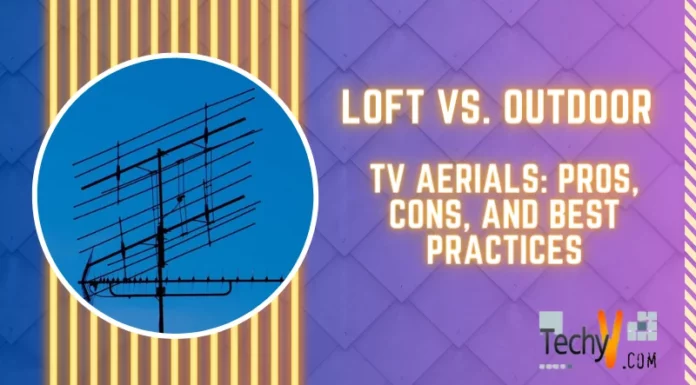Asked By
R Ocampo
10 points
N/A
Posted on - 07/22/2016

Often while we get new builds for windows 10 (issue mainly seen with KB308124) or installing new windows 10 on pc we come across infinite login loop that is the pc keeps trying to reboot. What is the easiest way to solve this issue?
Windows 10 Keeps Rebooting Or Installer Freezes

Roll back all changes in safe mode and reboot the pc. As per Microsoft build testers this is caused due to failed install writing a bad registry entry now we have to delete a few registry keys to solve this issue.
a) Get to registry edit from run by typing regedit.
b) In the registry editor navigate to HKEY_LOCAL_MACHINESOFTWAREMicrosoftWindows NTCurrent versionProfileList
c) After navigating to profile list IDs, ignore that one’s ending with 18, 19 and 20. We have two entries with s-1-5-21. Click on profile image path for each entry ending with 21, look for user entries that do not exist and delete them.
Reboot your pc and infinite loop should stop.
Windows 10 Keeps Rebooting Or Installer Freezes

If you have Windows 10 and your computer keeps restarting, here’s a workaround. If you are able to log in to your computer, just try disabling auto-restart. Press the Windows key + R to bring up the “Run” dialog then type the following and then hit Enter:
sysdm.cpl
In “System Properties” window, go to “Advanced” tab then click “Settings” under “Startup and Recovery” section. In “Startup and Recovery” screen, under “System failure” section, check “Write an event to the system log” and then uncheck “Automatically restart”. Click “OK” then see if it works. On the other hand, if you cannot log in to the computer, try booting in Safe Mode with networking option.
Turn on and boot your computer. After booting, press and hold the power button so the CPU will turn off. When it turns off, turn it on again then press and hold the power button to turn it off. Keep doing this until your screen displays the following message:
“Preparing Automatic Repair”
Wait until the scan is finished then go to “Advanced options”, “Troubleshoot”, “Advanced options”, “Startup Settings”, “Restart” then press 5 on your keyboard to select “Enable Safe Mode with Networking”. After booting in Safe Mode, try disabling auto-restart.