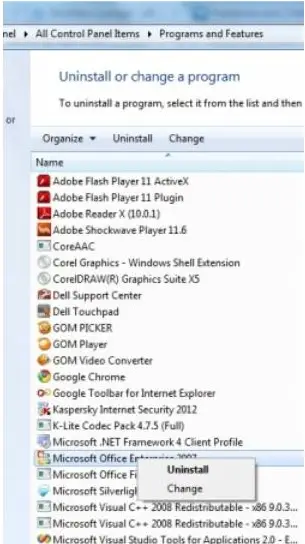Why does Excel not work on my laptop?

When I try to open Excel on my laptop I get an error message saying the license is not valid for the product. Excel didn't come with my laptop so I purchased it separately.
I have tried entering the product license code but it makes no difference and I get a load of error messages that mess up my computer. Can anyone tell me why this is please?

Microsoft Excel
Microsoft Office Home and Student 2010 cannot verify the license for this product. You should repair the Office program by using Control Panel.
Ok