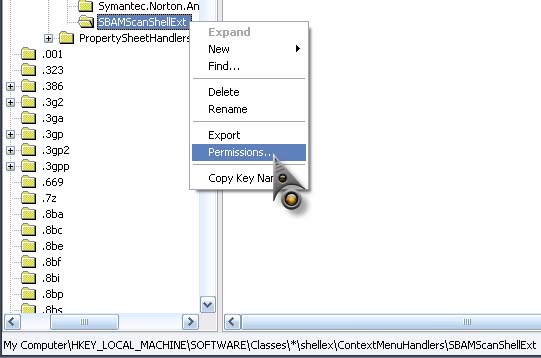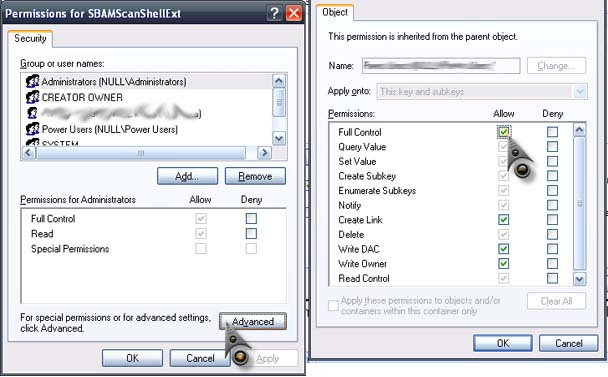VIPRE Antivirus installation shows error

Hi,
I heard that VIPRE Antivirus is very powerful when it comes to internet security. So I decided to install it and give it a try. But the installation was interrupted by error 1402. Please help me to solve this error.

In this image we can see
Error 1402 is referencing this key
HKEY_LOCAL_MACHINESoftwareClasses*shellexContextMenuHandlersSBAMScanShellExt. Verify that you have sufficient access to that key, or contact your support personnel.
OK