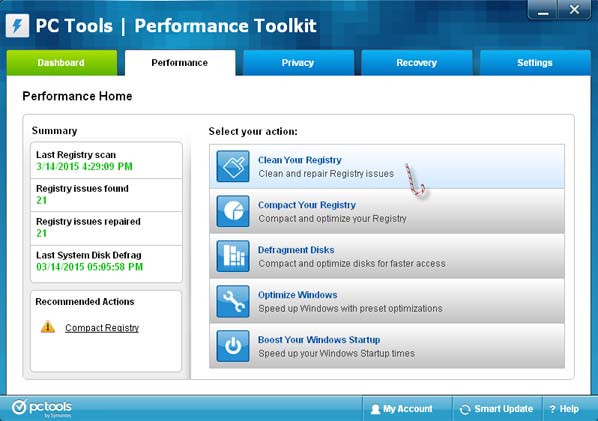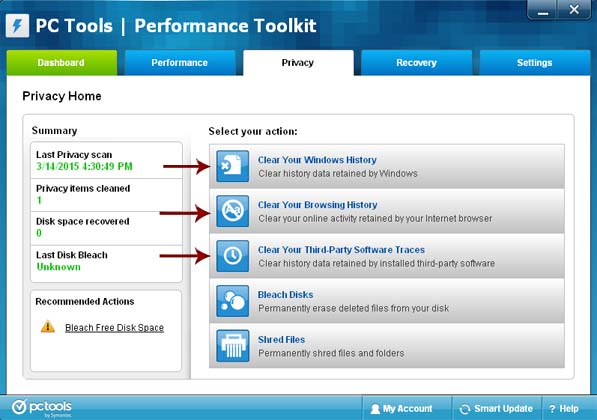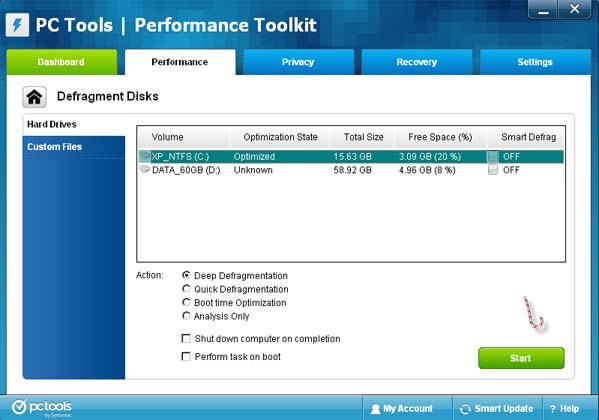Surge protector causes low PC performance when plugged

Hey guys, my friend has some problems with his gaming PC whenever he plugs it into a surge protector. When we have a LAN party, we all plug our computers into a surge protector to get power. My friend’s computer though is affected as its performance is reduced and becomes quite slow. Even when he is the only one it is still slow and his computer has the least amount of wattage, but it works on any other wall socket just fine. I have tried to find out the problem but couldn’t get anything, anyone have any suggestions?