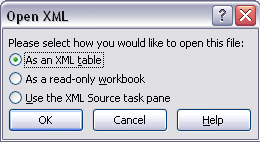Steps To Know How Do I Open An XML File In Word

Hi. I have tried opening my XML file in MS-Word, but I think there is some missing requirement due to which the file is not getting opened in MS-Word. What steps need to be followed to know how do I open an XML file in Word? Also, what are the steps to open the XML file in Excel? Please reply ASAP. Thanks in advance.