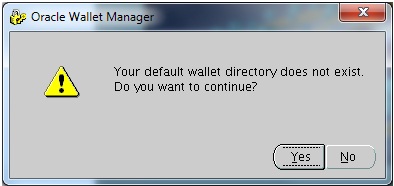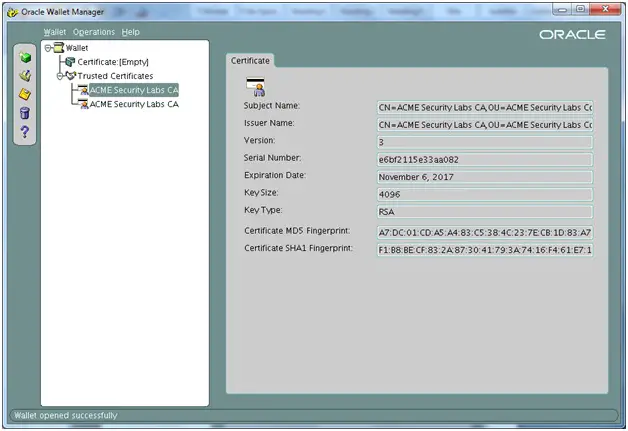Oracle Wallet Manager Directory Does Not Exist

I am trying to import my private keys and certificate through Oracle HTTP Server Wallet. However, each time I try I am receiving an error. The certificate was issued from CA. I can't seem to hook it into the Oracle wallet. I used Open SSL for this. Can someone please explain the steps to resolve this issue? Thanks.

Oracle Wallet Manager
Your default wallet directory does not exist.
Do you want to continue?
Yes No