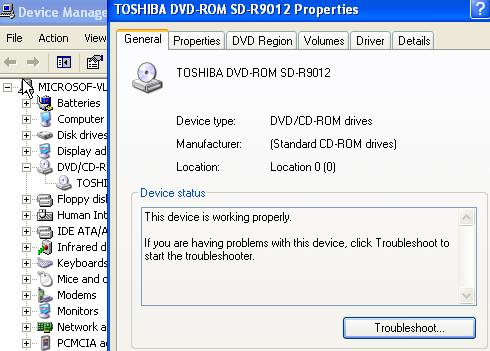New dvd device is not working any help

Hello friends,
I want a very important help. Recently I have bought a new DVD device. I attached it in my computer which operates windows vista. I also ensure you that I got a notice about the system got the new hardware. I waited for its proper installation but in the end I found installation problem. It shows a error code with details given below
"Windows cannot start this hardware device because its configuration information (in the registry) is incomplete or damaged. To fix this problem you should uninstall and then reinstall the hardware device. (Code 19)"
Need help. Thanks in advance.