.NET Configuration Parser returned error 0xC00CE556

Hello,
While I am in the middle of FUSEL installation, I ended up with an error message. The download went successful without any problem and I did that from the licensed website. Do I need to configure anything before installation? I am not aware of any configuration please explain me. Your help is appreciated. Thanks.
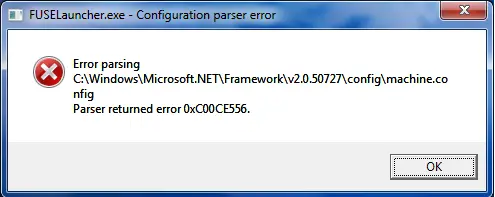
FUSELauncher.exe – Configuration parser error
Error parsing
C:WindowsMicrosoft.NETFrameworkv2.0.50727configmachine.config
Parser returned error 0Xc00CE556.












