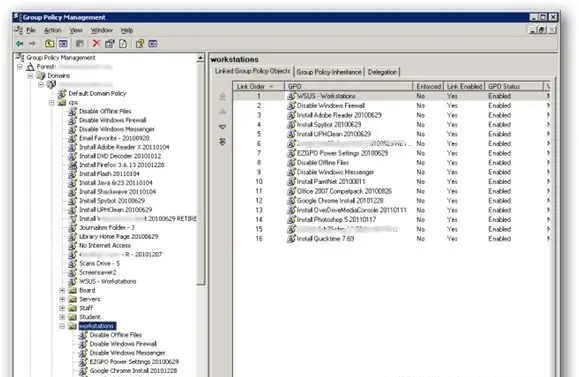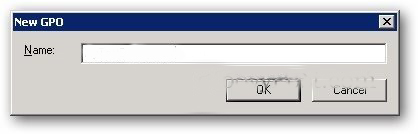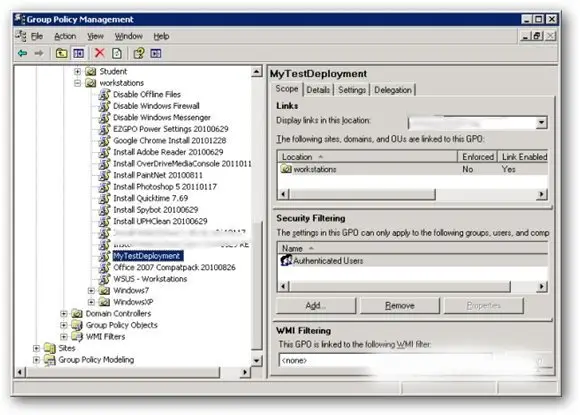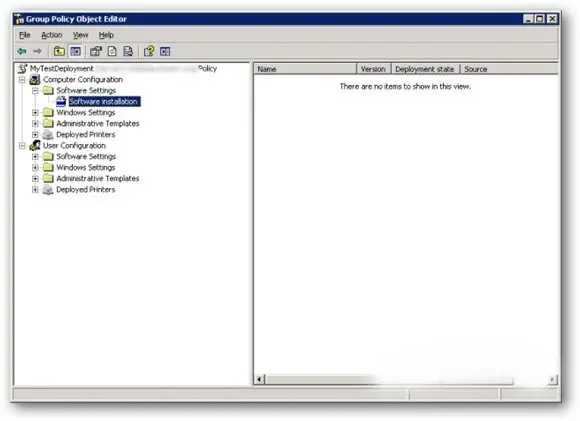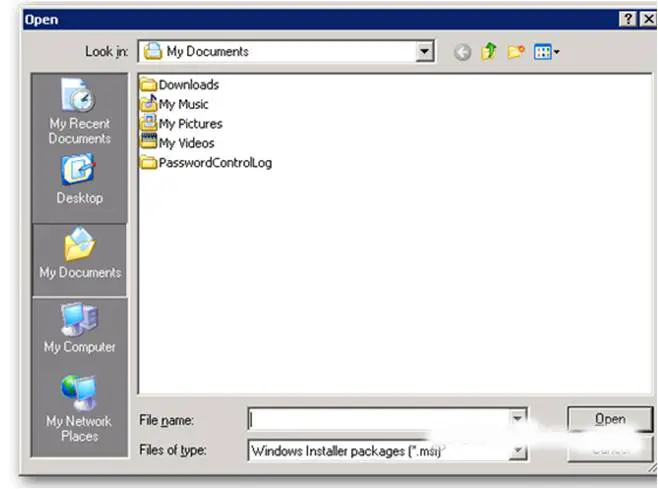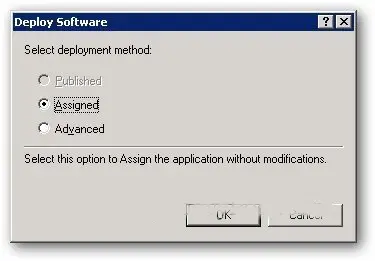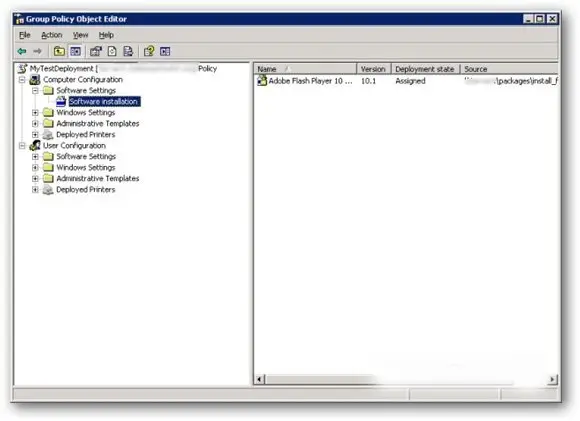The main LogMeIn free Group Policy (GPO)

Hi,
I am trying to figure out what are the main LogMeIn free Group Policy (GPO)? How to deploy MSI file via Group Policy (GPO)? Please suggest.