IPhone could not be restored an unknown error occurred (40).

Hi Pro,
I think I made some terrible mistake while updating my iPhone. The Problem is when I try to update my iTunes; all of a sudden, it crashed so I try to download it again. I am not able to complete the process. I am getting this below error message repeatedly. How do I restore my iPhone? Please help me to solve this problem. Thanks a lot.
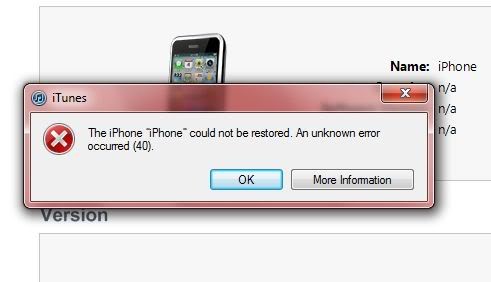
The iPhone “iPhone” could not be restored. An unknown error occurred (40).












