Intuit Quick Books Installation error

Hello experts,
I was trying to install Intuit Quick Books but get the error message. Have I problem with my installer or anything else? I don’t know what to do so please help me to fix this issue. I will be very thankful to you. The error message displayed as given below.
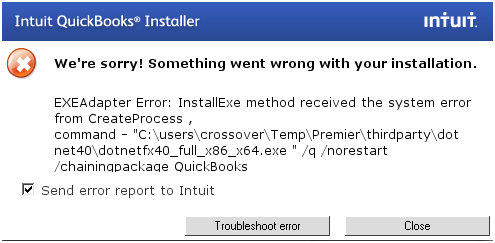
We're sorry! Something went wrong with your installation.
EXEAdapter Error: InstallExe method received the system error
from CreateProcess ,
command – "C:"userscrossoverTempPremierthirdpartydot
net4Odotnetfx40_full_x86_x64.exe "/q/norestart
/chainingpackage QuickBooks












