How To Fix Activation Error 0x8007007b In Windows7?

Please guide to the steps to fix the activation error 0x8007007b in windows 7. I’m trying a lot to secure the error, but every time I try to activate the Windows the same error comes.


Please guide to the steps to fix the activation error 0x8007007b in windows 7. I’m trying a lot to secure the error, but every time I try to activate the Windows the same error comes.


First, try to manually assign a KMS server.
The first step is to click on start menu and search for ‘cmd.exe’ right-click on the result and select Run as administrator.
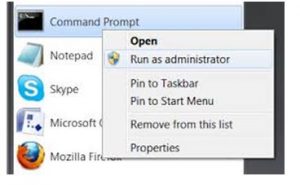
If any window pop-up asking you password or confirmation, type the password or provide confirmation.
Use the following command according to your system setup.


You may encounter this error when activating Microsoft Windows either client or server edition and then one of these messages appear:
Try changing the product key to a MAK key. Take a look at How To Verify or Check your KMS/MAK Product Key to help you identify your key. Once you learn your MAK key, launch an elevated command prompt. Click “Start,” “All Programs,” “Accessories” then right-click “Command Prompt” and select “Run as administrator.” In the command prompt window, run the following command then hit Enter:
Replace “xxxxx-xxxxx-xxxxx-xxxxx-xxxxx” with your MAK product key. See if this works.
