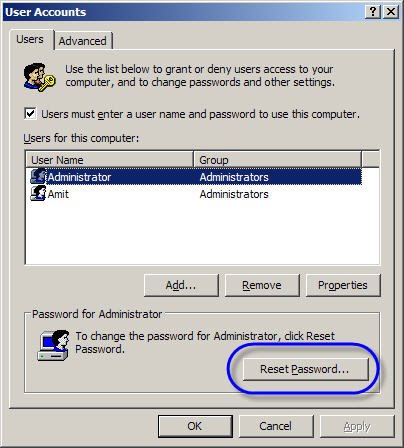Forgot the Login Password in Windows XP

I am an IT professional and can solve the common hardware or software issue. Very often my friends come to me with various types of problem and so far I have satisfied all of them more or less. But in this case I can’t find any solution.
Yesterday one of my friend came to me and told me that he forget the login password of his Compaq notebook which is running on Windows XP. I have tried to enter as administrator but it is also protected by password. I don’t know any other option to access the OS. Please help me in this regard. Is there any utility software available to unlock the windows login password?