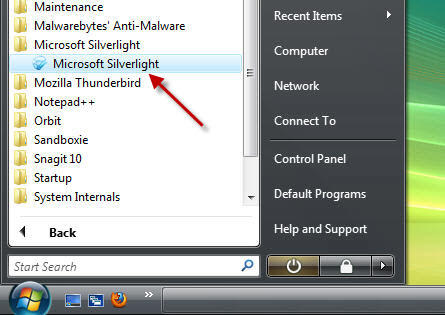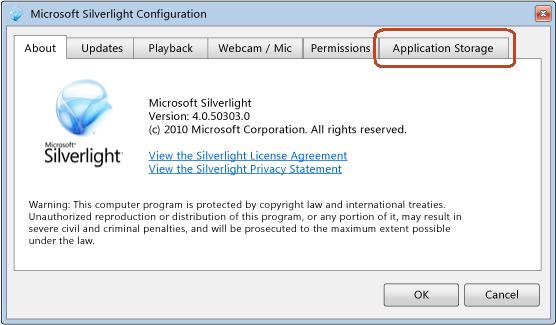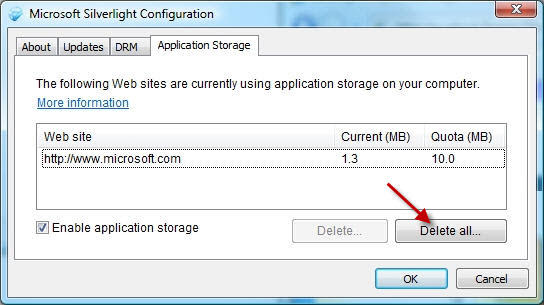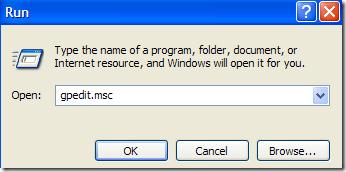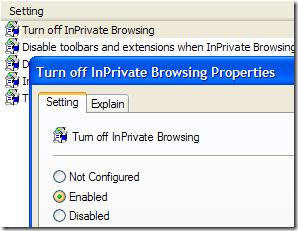Error N8011 when starting Silverlight

I got an error N8011 when trying to open the Silverlight window from within the Application Storage tab. I have tried different browsers such as IE7, Chrome and Firefox but none works.
How can I fix it?