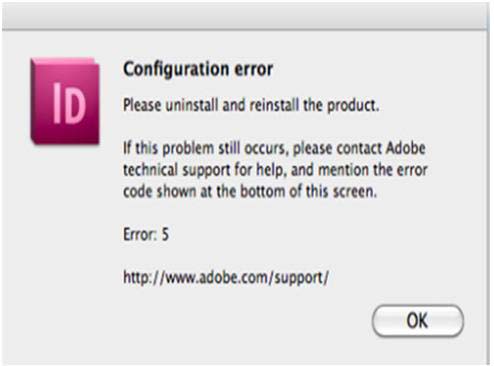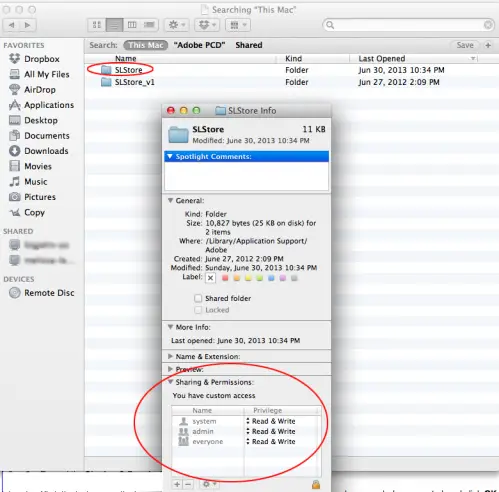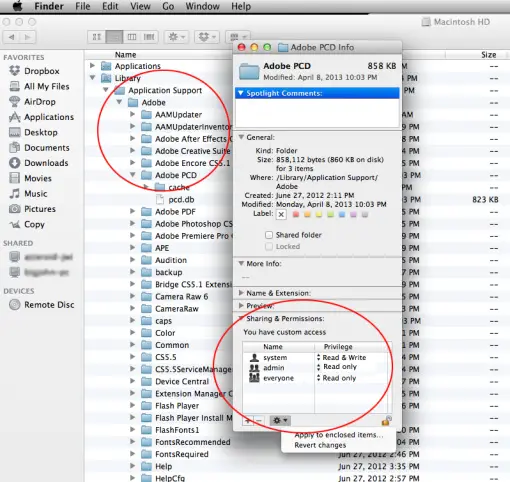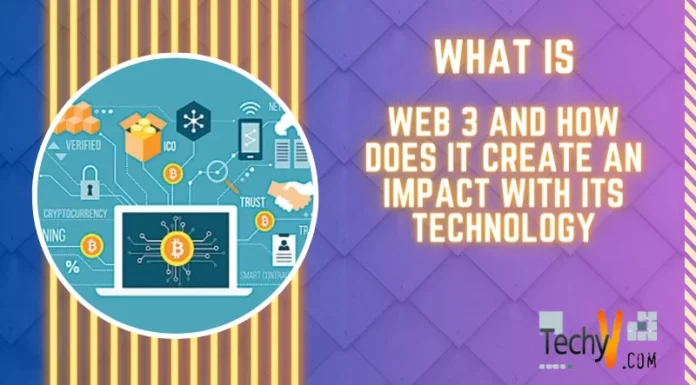Asked By
Rodney Sid
0 points
N/A
Posted on - 01/08/2012

I have set up Adobe Photoshop CS5 Quality. As I attempt to get started In Layout CS5, I received this error: "Configuration error. Please uninstall and reinstall the product. Error: 5” I tried to uninstall and reinstall CS5 Quality but I could not make it work. I tried calling for Adobe technical support but their ideas are not so helpful. If anyone has the same experience, how can I fix this?
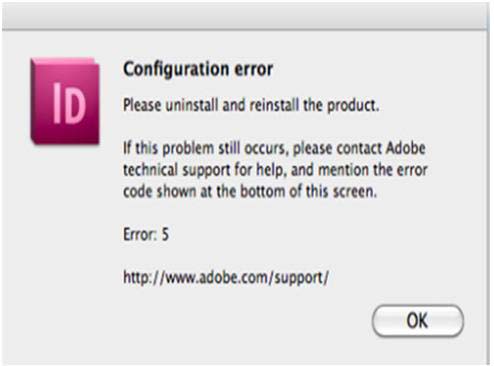
Configuration error
Pease uninstall and reinstall the product.
If this problem still occurs, please contact Adobe technical support for help, and mention the error code shown at the bottom of this screen,
Error: 5
https://helpx.adobe.com/support.html
Error 5 on setting up Adobe Photoshop CS5 Quality

When you are getting "Configuration error. Please uninstall and reinstall the product. Error: 5” on Adobe Photoshop CS5, you may try to do the steps below:
· Go to /Library/Application Support/
· Delete the Adobe Directory which will completely remove it.
· Reinstall the Adobe Photoshop
Another option would be to after uninstalling the application, delete the folder on Program files as sometimes the folder will still be there even if we have deleted it. Remove it as well on recycle bin.
Another cause of this issue would be core libraries not being installed properly. Try to go to the adobe folder for CS5 and run the subinstaller.
You may also go to the link to check additional information regarding the error.
Error 5 on setting up Adobe Photoshop CS5 Quality

If this error was thrown when using an Adobe Creative Suite application, it indicates a problem on the permission on the application folders. It means the permissions to the application folders of Adobe Creative Suite are set incorrectly. Since you are using a Mac, you need to set permissions for both the Adobe PCD and SLStore folders. Open Finder then navigate to “Library/Application Support/Adobe/SLStore”.
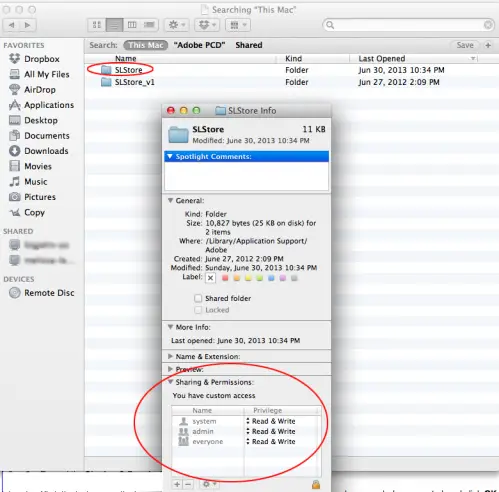
Press and hold the CTRL key and then click the “SLStore” folder then select “Get Info”. Expand “Sharing & Permissions”. Click the lock icon then enter your administrator username and password when prompted then click “OK”. Next, set the following permissions:
-
* System – read/write
-
* Admin – read/write
-
* Everyone – read/write
When you are finished, click the gear icon and select “Apply to Enclosed Item” and then close the dialog. After this, you need to set the permission for the PCD folder. Open Finder and navigate to “Library/Application Support/Adobe/Adobe PCD”. Control-click the “Adobe PCD” folder and select “Get Info”. Expand “Sharing & Permissions”.
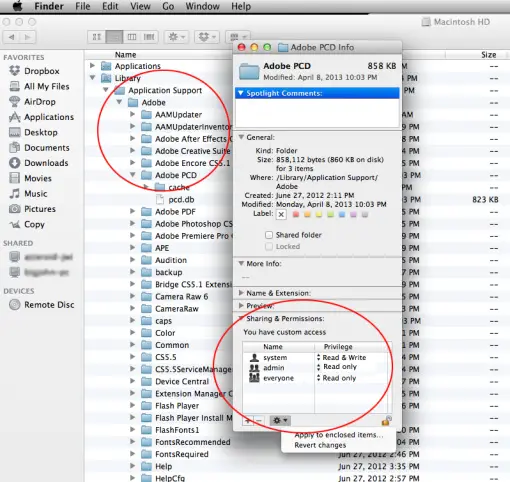
Again, click on the lock icon and enter your administrator username and password when prompted and then click OK. Set the following permissions:
-
* System – read/write
-
* Admin – read only
-
* Everyone – read only
After this, click the gear icon and select “Apply to Enclosed Item” and then close the dialog. Try running Photoshop CS5 again and see if this works.