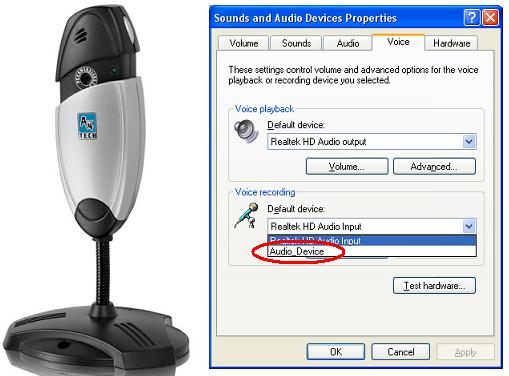Disable a webcam’s built-in microphone

I've recently bought and installed a USB webcam with built-in microphone – A4tech PK-635K. I am also using a jack-type A4tech headphone with MIC along with various software that require the use of such device.
My problem is that some of the applications that I use do not have settings that I can configure, especially with the microphone.
What happens is that the application ends up using the MIC of the webcam rather than the MIC of the headset, and the quality of the webcam's MIC is really poor.
I have to speak really close to the webcam in order for the other person to hear me.
I need to find a way to force all applications that require a MIC to use my headset's MIC.
How do I disable my webcam's built-in microphone?