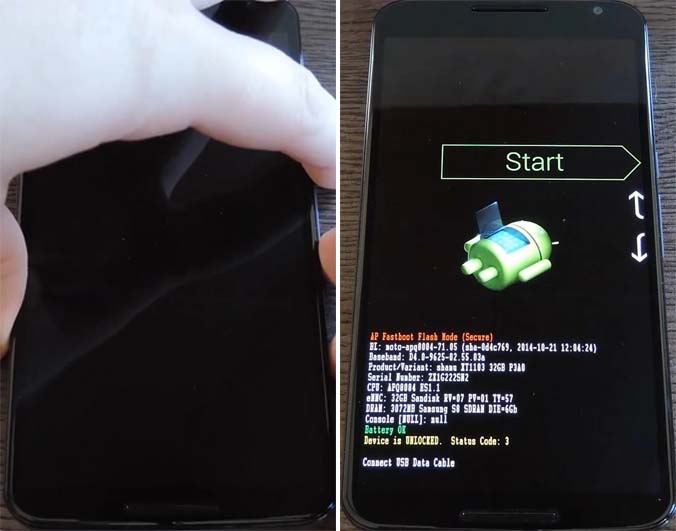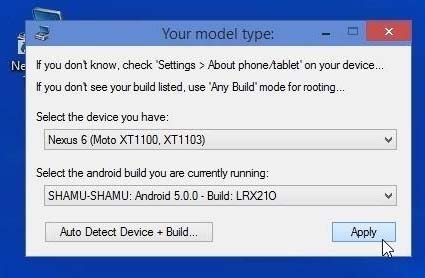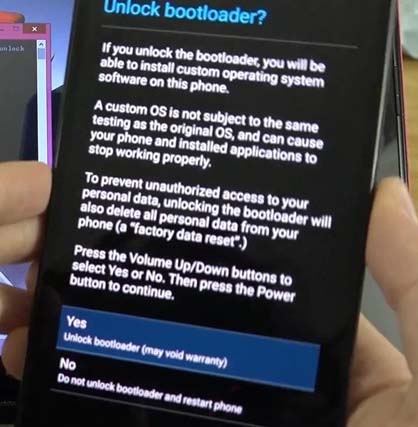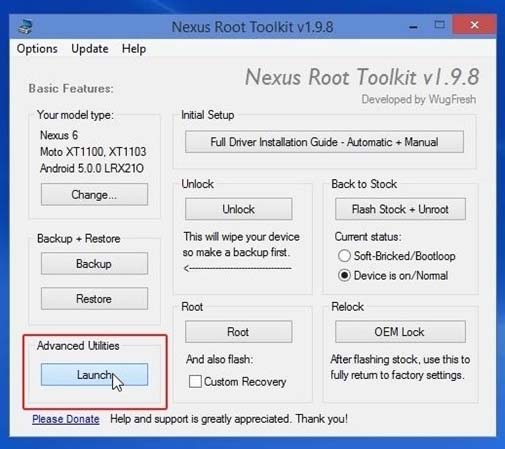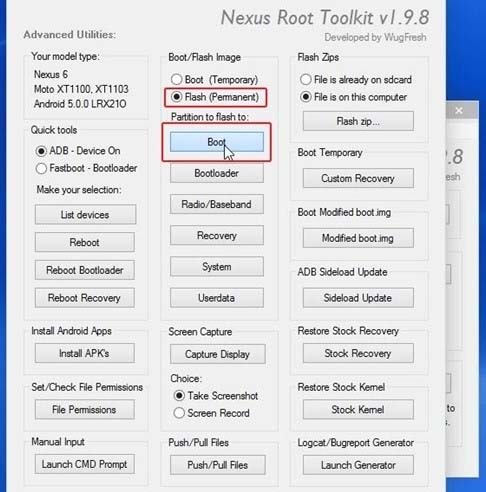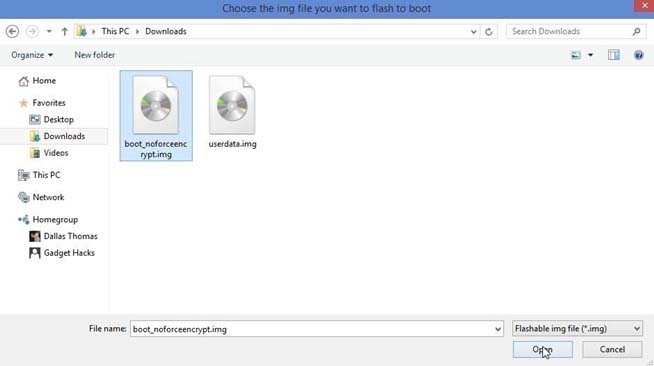Now days all the Android 5.0 Lollipop devices are released with default additional encryption which cannot be disabled. Series of tests have shown that the device suffers a significant drop in performance when the encryption is turned on in few devices of earlier versions like Nexus 5. It is found that the Nexus 5 smartphone too was more performance efficient when the encryption was off. Kindly update your experience here….
Is your Nexus 6 slow, then here is the reason?

The LG Nexus 5 originally runs on Android 4.4 KitKat and can be upgraded to Android 4.4.4. Though it is an older model, they still planned to update it to Android 5.0 Lollipop which is currently the latest Android mobile operating system. Yes, that’s true. The encryption feature available on Android 5.0 Lollipop indeed makes the phone slower than its normal.

You can make it faster, though, by disabling the encryption on the operating system. Here’s how you can disable the encryption on Nexus 6. Remember, this is only for Nexus 6 and shouldn’t be tried on other models. To begin, turn off your phone completely. Once completely shut down, press and hold the Volume Down button with one finger and then press and hold the Power button on another finger. This will start the Android Bootloader menu. See image.
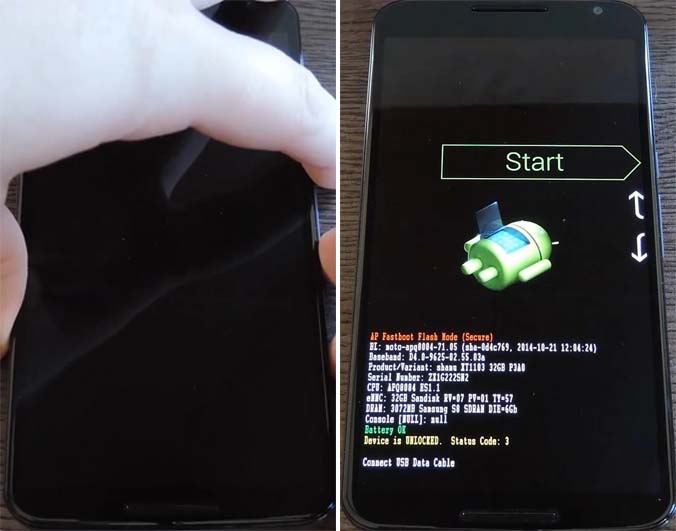
When you see this, connect your phone to your computer using the USB cable. Next, download Nexus Root Toolkit and the 2 image files below:
Once downloaded, install the Nexus Root Toolkit. When it prompts you for your device and the Android version, select Nexus 6 in “Select the device you have” and then “Android 5.0.0 – Build: LRX210” for “Select the Android build you are currently running” then click Apply. See image.
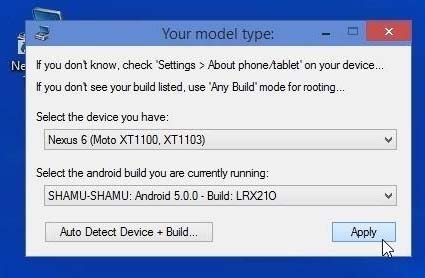
When Nexus Root Toolkit prompts to download some files, simply download them by clicking “Download + Update All File Dependencies”. See image.

When it is finished, it will go straight to the main menu. Here, click Full Driver Installation Guide. See image.

On the next screen, select Step 3 tab then click Google Drivers. Follow the instructions to install all ADB and Fastboot drivers. When you are finished, exit Driver Configuration Guide. See image.

The modified boot.img file automatically decrypts your handset and before you can flash it, you need first to unlock the Bootloader. In the program’s main menu, click Unlock. See image.

On the first prompt, click OK. The next prompt will ask if your device is currently booted on Android. Click No since your phone is currently in Bootloader mode. See image.

At this point, a message will appear on your phone asking if you want to unlock your Bootloader, select Yes then press the phone’s Power button to verify the selection. See image.
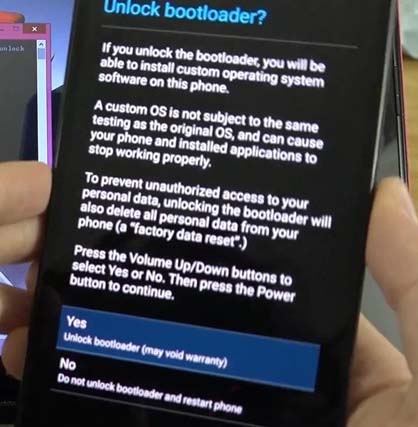
Wait until it is complete. When it is done, the phone will boot back to Android. Turn off your phone then bring it again to Bootloader mode or the Bootloader menu by following the steps in the beginning. When your phone is in Bootloader mode again, click Launch in Advanced Utilities from the main menu. See image.
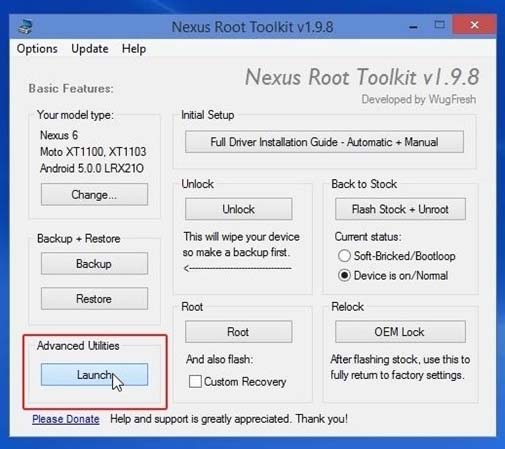
On the next screen, make sure “Flash (Permanent)” is selected in Boot/Flash Image section. After that, click Boot then click OK on the popup. See image.
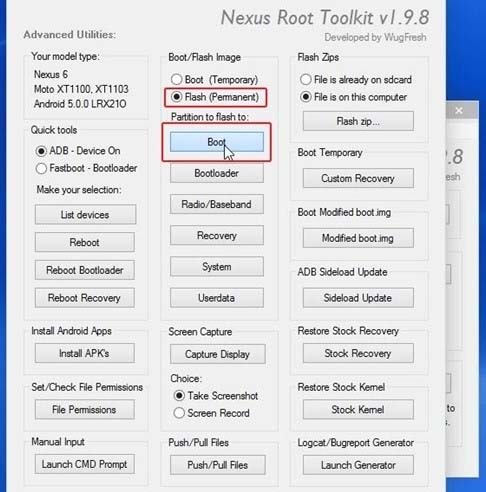
On the next screen, navigate to the download folder then select the “boot_noforceencrypt.img” file and click Open. See image.
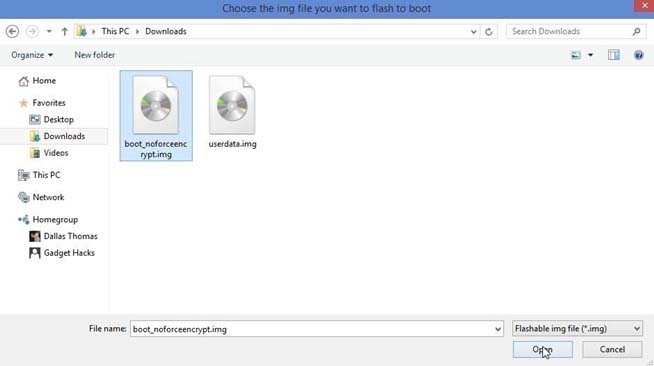
After this, the application will then flash the modified boot.img file. Your phone should boot again and will prompt you to enter a password. Ignore it and put it back to Bootloader mode. When the phone is back in Bootloader mode again, in the program’s Advanced Utilities screen, click Userdata and then click OK. See image.

On the next screen, go to the download folder then select the “userdata.img” file you downloaded then click Open. See image.

This will then delete all the old encrypted data from your phone and will then reboot your device. At this point, it is now safe to disconnect your phone from your computer. You still need to run through initial setup but now with ease since the encryption is already removed.