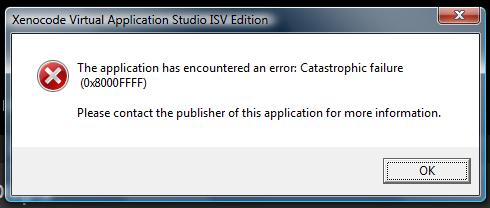Hello tech savvy,
I am a gamer, curious about new versions and new upcoming games. I love to play games. But now I am struggling with this error, I am good gamer not a technical person. When I try to update by Xbox I got this error. I tried by re-installing it again and also I cleared the Xenocode folder, nothing works. Still I have this error, please enrich me with some suggestions.
Image of the Error
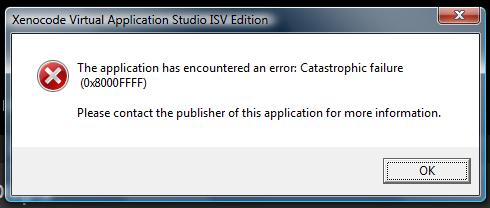
Error Message in the Image
Xenocode Virtual Application Studio ISV Edition
The application has encountered and error: Catastrophic failure (0x8000FFFF)
Please contact the publisher of this application for more information.
Xenocode Virtual Application Studio ISV Edition shows error

Xenocode Virtual Application Studio is the former name of the program what now known as Spoon Studio. The program doesn’t actually require a high-end computer that’s why I’m sure it will work perfectly well on computers from Windows 2000, Windows XP, and higher. So since you are using Windows 7, I don’t see any problem with the program not working.
It will also help if you will download the latest version, Spoon Studio 11.4.165. But to download, you need to have an account. Sign up for a free account to download the latest version. This version already includes a free 30-day trial period which is a good way of testing the application. Uninstall your old version, restart your computer, and then run the newly downloaded installer to install Spoon Studio 11.4.165.
If the Xbox game is already installed on the computer after installing Spoon Studio, start Spoon Studio, select Virtual Application tab, Configuration Wizard, and then click the button next to “Scan desktop for installed applications”. Wait until the program is finished scanning your system. After that, click Next. On the list, check the application or the Xbox game you want to package and then click Next.
Select the location where to save the packaged application and then click Next. Wait until Spoon Studio is finished packaging the application. Run the virtual application and then see if it works. Also remember that when packaging the game you need to be connected to the internet until the entire process is complete.