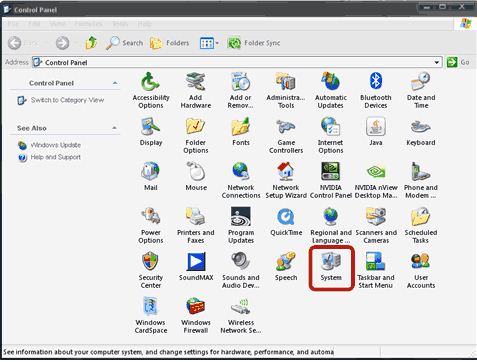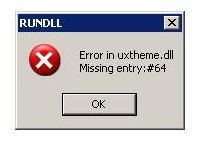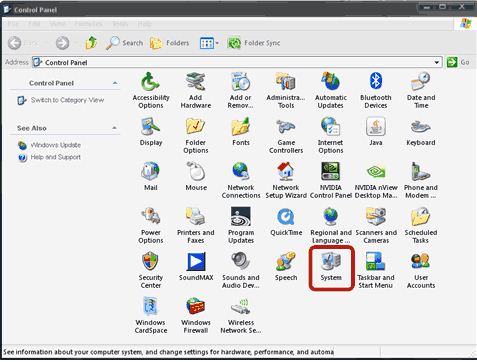Hello everyone,
Here’s the new problem I’ve encountered: just for fun, I have switched themes on my Windows XP to the classic one and all of the sudden I got the horror message:
RUNDLL
“Error in uxtheme.dll
Missing entry:#64”
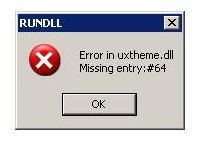
I have no idea what it means and I’m sure I didn’t delete anything by accident but still something appears to be missing.
Please help if you can, I would appreciate it very much.
Thanks.
Windows XP classic theme error

Hi Annabel Gray,
That kind of error happened might probably because of the following reasons: must
-
Due to the adjustment of the visual styles in your computer.
-
Due to services inavailability
-
Due to Theme
-
Due to the infection of a virus or malware problems.
How to fix that?
-
You must download the theme Functionality restoration
-
After downloading it run the program and it will then notify you if you are willing to add the data in the area to the index and you must enter YES to the button tab to make the fix possible.
Hope this might help you.
Thanks.
Answered By
ladyD
0 points
N/A
#110254
Windows XP classic theme error

Hi Annabel,
I understand that you encountered an error message when you tried to change the theme on your Windows XP to the classic one.
I have encountered this error myself and my research tells me that this usually happens when one is using third party non-microsoft theme.
The only solution that worked for me was to manually replace the said file. To do so, please follow the steps below:
1. Open windows explorer and go to Tool. Select Folder options, view tabs, and put a check mark beside "show hidden files and folders" and uncheck "hide protected operating system files (recommended)." Click Apply and then Okay. Close windows explorer.
2. Click on the Start Menu and Select Search.
3. Click on All files and folders button.
4. Click on the plus sign beside "more advanced options" and put a check mark beside "search hidden files and folders."
5. In the All or part of the file name field, type uxtheme.dll
6. Click search and wait for the results to appear.
7. When all the results have appeared, rename all uxtheme.dl_files to _uxtheme.dl_
8. Once done, go Back in the Search screen and do another search for uxtheme.dll.
9. when all the results are displayed, rename ALL to uxtheme.bak
If there is an error on the link, you may use the file that i have attached from a third party site.
note: you will need WinRAR to extract this file. If you do not have one, you may download and install it at this site:
https://www.rarlab.com/
11. Once the file has been download, unzip it and try to find uxtheme.dll file.
12. Extract this file to this location: c:windowssystem32
13. You will get a pop-up message saying 'Windows file protection,' click the Ok button
14. Another pop-up message will appear asking you to insert your SP2 CD. Click Cancel
15. A third pop-up button asking if you want to keep the unrecognized file. Click on Yes.
16. You will probably get another message asking you to insert your SP2 CD again. Ignore the pop-up and reboot.
17. If the pop ups don't appear, it is possible that you have not renamed all of the uxtheme.dl_files. You need to go back to Step 7 and check if all of the said files have been renamed. This file exists in several locations and if there is one copy left, windows will find it and use that file to replace the existing one. Replacing the said file with the one currently stored in your computer will just bring you back to the same error message.
18. When your computer restarts, you will get another pop-up message saying that your uxtheme.dll file is either unsupported or is patched. Just close the window. You will not be seeing it again.
You have successfully replaced your uxtheme.dll file with the patched version and should now be able to load up unsigned XP themes and visual styles.
Hope this helps!
ladyD
Windows XP classic theme error

This error could be caused by the theme file being corrupted. The corruption may or may not have been caused by you, it could have been caused by one of your other applications that tried to change some of the system files in your system.
Try and run a system file checked in your machine. You may need to have your Windows XP installation disc handy for this to be completed; you need the disc that you used to install Windows XP. Open the command prompt then run sfc /scannow.
This will scan the computer's system files, if there are problems or if the system files are corrupted, then the computer will ask for the Windows XP installation media and it will then copy the original versions of the corrupted files to try and fix them.
Windows XP classic theme error

Hello Annabel Gray,
uxtheme.dll in a windows is an operating system file that is protected, and therefore windows will maintain a number of copies of uxtheme.dll, including the compressed uxtheme.dll files at various locations on your system which will be held as backups.
At any juncture when the system reckons that the uxtheme.dll file has been replaced by another different version, it will suddenly be forced to overwrite the version that has been changed with one of the copies that is has stored as backup, and as such it is crucial to find and change the names that belong to all the copies of uxtheme.dll and uxtheme.dll everywhere on the computer system to avoid such an error from occurring.
I will refer you to the following link to get more information on how to fix that error:
https://www.lifewire.com/how-to-fix-uxtheme-dll-not-found-or-missing-errors-2624154
Hope this helps.
__
Regards,
Clair Charles
Answered By
markjohn
0 points
N/A
#110259
Windows XP classic theme error

Sometimes you may experience problems with windows XP themes these problems may happen because of following reason. There are some fixes for theme problems. lets discuss some of theme:
1. Go to Start > Settings > Control panel > System > Advanced and click on settings button under performance tab. If a custom option is used, insure that *use visual styles on windows and buttons* check box are check.
In windows explorer go to tools > folder option. in general tab, ensure that *show common task in folders* checkbox is check under task section.