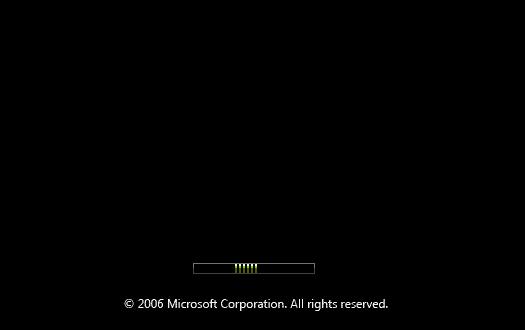Asked By
harry1980
440 points
N/A
Posted on - 05/31/2011

My problem with this computer is, when I open it, I got stuck with the welcome screen of windows vista with the loading bar. The loading bar stops and then the whole system will froze, and I have no choice but to reboot again by pressing the power button on my CPU. I try to repair it by using the recovery disk, but it won't work.
I tried reformatting my system with a clean install, but I can't seem to get out of this loading bar.
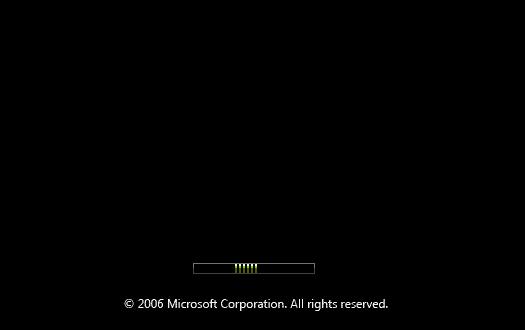
When you install windows there are a series of rebooting needed to continue the installation, but I can't finish the installation because every time it restarted, I have to go through this windows loading bar and then stops.
So I tried it again. Luckily I was able to pass and finish the installation. I was able to open my windows with a fresh installation. I monitored it for a few hours. I installed and update all the necessary drivers needed for all the software and applications. After installing this all, my computer prompts for a reboot to make all the updates work. But upon rebooting, the loading bar stops again.
What is the probable cause if this error?
I searched on the net, but I can't seem to find someone who has the same problem.
My desktop model and information:
HP Pavilion s3380d Slimline PC
Intel Core 2 Duo Processor E4600
1024 Mb DDR2
320 Gb 3G Hard Drive
Nvidia Geforce 7500LE Graphics
Operating System: Windows Vista Ultimate Service Pack 2
Please help me.
Windows Vista Loading Bar Stops

Hi Harry,
I have heard a lot of cases that the PC will not boot up and sometimes will just stuck in Windows logo that it is loading the operating system. For some reasons, you have been experiencing some lockups on your PC upon booting up to Windows. I have some solutions that I can offer if that is going to be a hardware or software issue.
-
Try to access the BIOS of your PC. Usually in most HP product, BIOS is most likely can be access by pressing F10 upon booting up. When you enter BIOS setup utility, press F9 to set the BIOS to default and press F10 to save changes. Usually when you set it to default, it will automatically detect the hard disk as the first device priority upon boot up.
-
If it is still the same, upon boot up hit F8 to access Advanced Boot Options and try going into Last know good configuration. If the PC will freeze upon the loading bar force shut down the PC.
-
Try to boot to F8 again and use Safe Mode. Notice if it will take time to load. Check if there is any error message that will appear on the screen. If the Windows is able to load the operating system I may suggest for you to disable all the startup items using MSCONFIG. This will somehow enhance the performance of your PC.
-
Once the startup items are disabled, reboot the PC and check if the same thing will happen. If the fixes from the above mentioned did not work, go to BIOS again F10 from boot up. I may suggest for you to go to DIAGNOSTIC and run the RAM or memory test first and check if that will pass.
-
If the RAM passed, go to primary hard disk self test and run the quick test. Check if the result passed or if there is any error message.
-
If the quick test for the hard disk passed, run the comprehensive or long test for the hard disk. This will take a few minutes to finish. Usually, it will take approximately up to 90 minutes to finish. Same thing, after the test, check if there is any error message.
-
If one or more test failed, it will be a hardware failure on your PC. The other solution is to have the PC fix or repaired.
-
Try to contact HP which is a manufacturer of your PC and see if they can still troubleshoot the problem for you.
-
If case to case basis that they cannot help you out, decide whether you would like to have the PC sent in for repair or if you just want to take it at you nearest Authorized Service Provider.
-
Worse comes to worst, check for other resolution that you PC manufacturer can help you decide on what to do. The manufacturer of you product always have the answer for the best solution. You may escalate the issue, check for any recalls on the product, and find out how you can have service on your PC.
I hope my solutions are helpful somehow. Good luck to you!
Windows Vista Loading Bar Stops

Hi princess Paris.
Thank you for your support. I searched on the net for a possible solution even before I posted this message. They said that the possible cause of this is a hardware failure.
But I still could not detect which hardware it is. I already disconnect some hardware and reconnect again to figure out what is causing the error, but unluckily, I failed. I will try your solutions and will keep you posted.
Thanks.