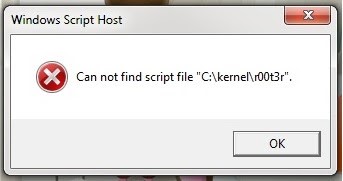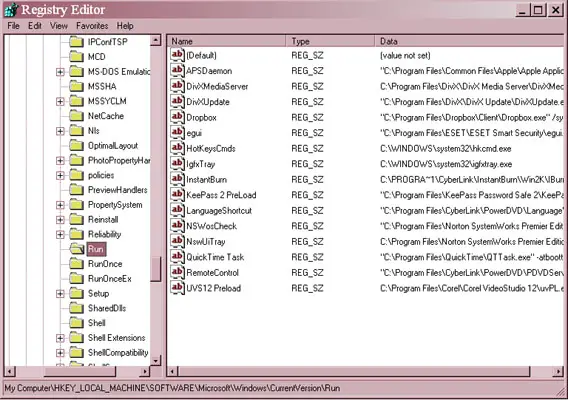Hello everyone,
I am worried while getting this windows script host error. I don’t know how to fix this issue. I have showed you the error image as I received. I expect a proper solution from you. Have a nice day. Thanks!
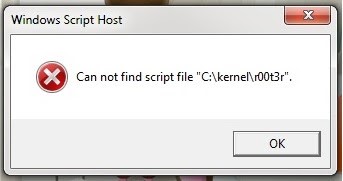
Windows Script Host
Cannot find script file “C:kernelr00t3r”.
Windows Script Host Error Cannot find script file

This issue has already been brought to the attention of Microsoft and posted on their Social Technet website and already posted a solution. But to its cause, they never really explained why it is happening and no longer replied to further inquiries. Here’s how to fix it.
Since it is a problem on an unknown script, it is possible that your antivirus may have deleted something on your computer but leaving an entry on the registry which then causes the script error. You need to examine this issue on a Clean Boot environment. To initiate a Clean Boot environment, click Start and type without quotes “msconfig” on the search box and then press Enter.
Select Startup tab and click Disable All. Click OK then restart the computer. After this, the issue should be gone. But this is not the perfect solution like what the TechNet Community Support staff replied and posted as solution, refer to this: C:kernelr00t3r error message Windows 7, because your entire startup list is currently disabled which also disables some of your important applications.
This is what they call or what Microsoft calls the Clean Boot environment because not a single startup application is running and is a good way of checking which application is causing the issue. Now, to find the culprit that’s causing the script error. Go back to the Startup tab, check the first entry on the list, and then restart your computer. Now, check if the script error appears.
If it doesn’t, go back to the Startup tab and check the next item on the list, click OK, and then restart the computer. If you still don’t see the script error, repeat the steps until the error appears. When it does go back to the Startup tab and take note of the program name. Now, find that program on your computer and uninstall it from the Control Panel.
If you don’t see the program in the Control Panel as well as in the Start menu then the program might have been uninstalled long ago. This means, if the program no longer exists, the problem is triggered from the registry since the link or path to the script still exists in the Startup tab.
What you need to do is to delete that entry on the Startup tab using the Windows registry. Click Start and type without quotes “regedit” on the search box and press Enter. In the Windows registry, go to [HKEY_LOCAL_MACHINESOFTWAREMicrosoftWindowsCurrentVersionRun]. Look for that entry, right-click on it, and select Delete. Close the Windows registry and go back to the Startup tab. Click Enable All and restart your computer.
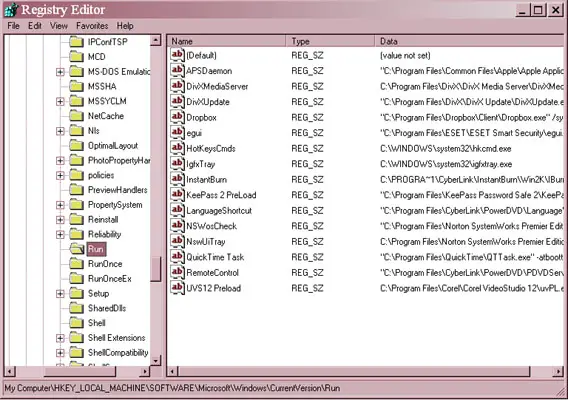
This should fix the issue on the script and should be gone for good. And that’s it.