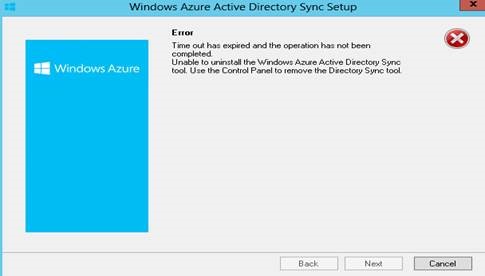Hello experts,
I have this error when I want to uninstall Windows Azure Active Directory Sync. I ran the uninstaller properly and it should work without an error. Can anyone help me please to uninstall Windows Azure Active Directory Sync properly ?
Thanks !
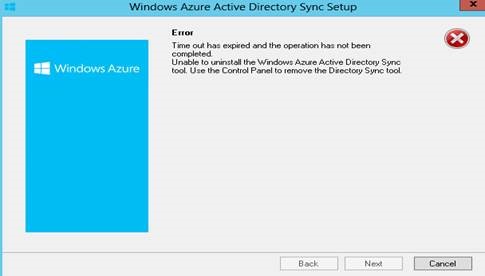
Windows Azure Active Directory Sync Setup
Error
Time out has expired and the operation has not been completed.
Unable to uninstall the Windows Azure Active Directory Sync tool. Use the Control Panel to remove the Directory Sync Tool
Back
Next
Cancel
Windows Azure Active Directory Sync Setup Error

I think you tried uninstalling Windows Azure Active Directory Sync tool using the built-in uninstaller. There is actually no problem using it because it is the provided uninstaller of the program. But if using it fails, another way of uninstalling it is from the Control Panel. First, try restarting your computer and try uninstalling it again.
If it doesn’t work, go to Control Panel then Add or Remove Programs. Select Windows Azure Active Directory Sync and then uninstall it. If this also fails, try upgrading to the latest version first and then uninstall it afterwards. There must be something wrong with the installation that prevents the removal. If you are using Windows Azure Active Directory Sync 6385.0012, you can do a direct upgrade without the need of uninstalling the old version first.
Download the latest version from Windows Azure Active Directory Sync Tool. Once downloaded, run the installer and upgrade Windows Azure Active Directory Sync tool. After the upgrade, restart your computer and then uninstall it using the Control Panel. If your version is older than this then it is impossible to uninstall it. Try running the built-in uninstaller as administrator.
Right-click on the uninstaller executable and then select Properties. The uninstaller executable is usually named Uninstall.exe, unins000.exe, uninst.exe, and others. Select Compatibility tab then check “Run this program as an administrator” and then click OK. Try uninstalling it again.