Windows 7 partition problem facing

I know that Windows 7 has two partition (default). But I want to increase my partition for PC’s smartness. Is it possible ? If it possible say me the solution for the partition?


I know that Windows 7 has two partition (default). But I want to increase my partition for PC’s smartness. Is it possible ? If it possible say me the solution for the partition?


It is possible to make more than two partitions in windows 7.
Firstly, if you have allotted all of the space between the two default partitions, then you will have to free some space. Go to control panel and click on all items view and then click on administrative tools.
Then click on computer management and then the storage panel on the left pane. Click on disk management and then on shrink to shrink the partition. Remember, you can shrink the drive only if there is free space in the partition. Select the partition and then shrink it to obtain free space.
Then, again go to control panel and click on all items view and then click on administrative tools. Then click on computer management and then the storage panel on the left pane. Then in the middle pain, you will see the unallocated partition.
Right click on it and then click on new simple volume. Click next and then you will be able to create a new partition with desired space. P.S. Click no on any pop-ups during the process.


Hi,
You may follow these steps below on how to resizing your partition using Windows 7:
1. Kindly go to Control Panel > type in Partition on the upper right corner blank search box.

2. To Shrink a partition, open Disk Management screen, right click on the partition that you want to shrink or resize then select Shrink Volume from the menu.
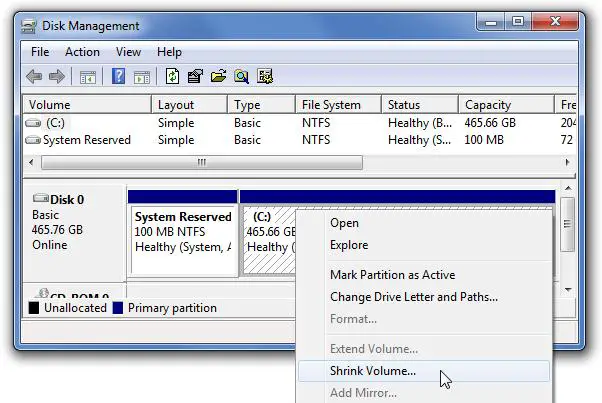
3. Now, in the shrink dialog window, enter your desired amount that you want to shrink, not the new size. For example, if you want to shrink 50GB partition by roughly 10GB so it will become 40GB, enter 10000 into the box then click the SHRINK button.
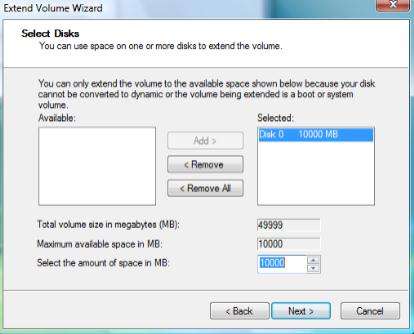
4. In the Disk Management Screen, right click the partition that you want to resize/shrink the volume and then click EXTEN VOLUME from the menu.
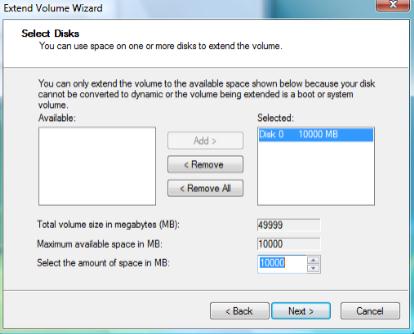


You’re right. By default, Microsoft Windows 7 creates two partitions during setup. The first partition is a small partition around 100 MB or you can make it bigger. This is called the system partition and is used for BitLocker and for restoring Windows. The second partition is the one where Windows 7 will be installed and this is big.
It should be big enough to contain the Windows 7 operating system and the applications you will be installing. And of course, you can modify the size of the partition even after installing the operating system if you still have available space in your hard drive.
You can resize the system partition if you are running out of space in drive C and you have plenty of space in your logical data drive. And because the task involves resizing of the partition, it will take a bit longer before the resizing completes depending on the size of the drive and the amount of data to be moved.
To resize your system partition, you can use EASEUS Partition Master Home Edition. It is a free partitioning software that will help you resize your system drive. Just a reminder when resizing your system partition, don’t ever try to cancel or shut down the computer when the resizing starts because your entire partition will get corrupted and you will no longer be able to boot your computer.
