Windows 7 Easy Transfer Tool Data Transfer Application.

I want to transfer files and settings from a running version of Windows to a newer version. Can I use windows 7 easy transfer tool?


I want to transfer files and settings from a running version of Windows to a newer version. Can I use windows 7 easy transfer tool?


You use the Window7 Easy Transfer feature to throw records from one computer to an additional computer or even to throw files to a peripheral hard drive.
1: Be sure that your hardware is operational and run Windows 7 extended as much as necessary to happen to be recognizable with it.
2: If equally to and From PCs are linked to your system, prefer Start→Computer and hit it off the Network link on the left area to formulate that the computers can spot each other.
3: The Windows Easy Transfer wizard shows it.
4: Windows Easy Transfer catches you all the way through some simple questions, such as how you determine to move the files. Follow these steps:
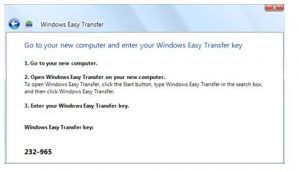
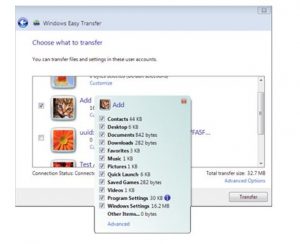


Yes, you can do that and that’s the most applicable thing to use. If you want to migrate or transfer your settings from Windows XP to Windows 8, the easiest way is to use the Windows Easy Transfer Tool. This tool allows you to transfer all of your data including the user accounts and settings from Windows XP to Windows 7 or Windows 8.
The tool is already included as part of Windows 7 and Windows 8. If the old computer where the files and settings will be coming from is not Windows 7, you have to download and run the tool. To begin transferring the Windows XP data and settings to Windows 7 or Windows 8, download Windows Easy Transfer Tool for Windows 7.
Once downloaded, run the program on your computer and just go along the steps. When you are prompted where you want to save the data, select “An external hard drive or USB flash drive” then wait while it scans your computer. You will also be prompted if you want to password-protect your files.
After the scan, save your data to your external hard drive or USB flash drive. After that, on Windows 7 or Windows 8, connect the external drive where you saved your Windows XP data then click “Start” then in the search box type without quotes “Windows Easy Transfer” then select it from the result. Click “Next” then select “Yes”. Navigate to the drive and select the file you saved.
The tool will now transfer your data to your Windows 7 or Windows 8 computer. And that’s it.
