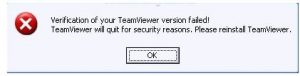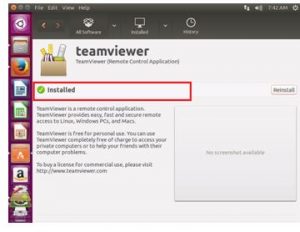Whenever the TeamViewer is re-installed in the system, an error saying Verification of your TeamViewer version failed occurs every time.
Even after installing, it works for some day’s duration and then gets stuck with the same faults. What maybe the situation behind such errors while operating and re-installing?
What To Do When The Verification Of Your Teamviewer Version Failed Error Arises

For the occurrence of such faults, one of the reasons that maybe included is the system’s antivirus security. You need to disable the security applications and Firefox as well before using the TeamViewer. The restriction of these apps is what the first step to operating the TeamViewer.
Sometimes, installing the program certificate works and assuredly that can be tried or else, you can upgrade the system’s version. While, re-installing if the message pops up stating Verification of your TeamViewer Version failed, and then make sure that previous software is completely uninstalled. Unless you have uninstalled the older version from the system, you cannot install the TeamVeiwer back or replace it with the latest one.
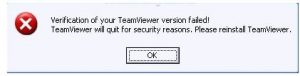
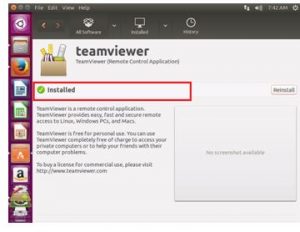
What To Do When The Verification Of Your Teamviewer Version Failed Error Arises

If this happens with your TeamViewer application every time, try uninstalling it and then install the latest. Download the free version of Revo Uninstaller and install it. Once installed, start Revo Uninstaller then select your TeamViewer among the applications and click “Uninstall”. Follow the normal uninstall process. When uninstall is complete, click “Scan” to scan your computer for any leftover files then delete everything it finds.
This removes everything the program created on your computer. When it is finished, download the free version of TeamViewer and install it. See if this works. If this doesn’t fix it, try adding TeamViewer to the Windows Firewall exceptions. Click “Start”, “Control Panel” then “Security Center”. In “Windows Security Center” window, click “Windows Firewall” at the bottom.
In “Windows Firewall” window, go to “Exceptions” tab then click “Add Program”. Scroll down and select TeamViewer from the list of programs then click “OK”. If it’s not listed, click “Browse” then navigate to the installation folder of TeamViewer then select the TeamViewer EXE file, click “Open” and then “OK” all throughout. See if this works. If this doesn’t work either, try adding it to your antivirus’ exclusions.
Open your antivirus then go to “Settings”. Navigate within the options and find something like “Exclusions” then add TeamViewer there.