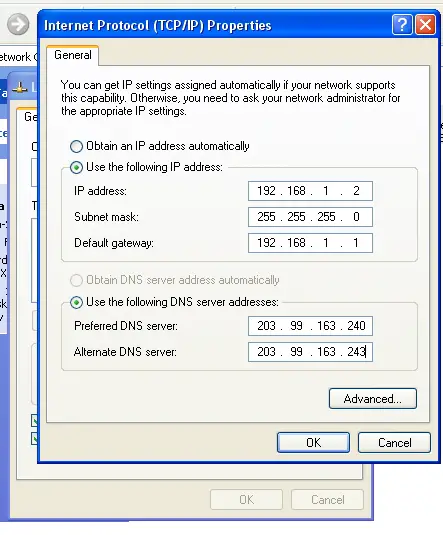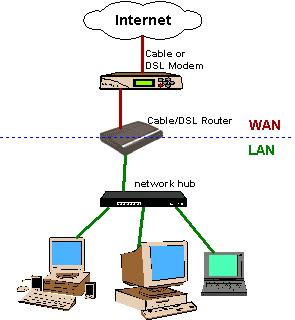My friend is trying to use his DSL broadband for two computers at a time through a device called TP link as his Modem has only one LAN cable option. He is using the following IP address on both computers, but it is not working. Please help him to solve it.
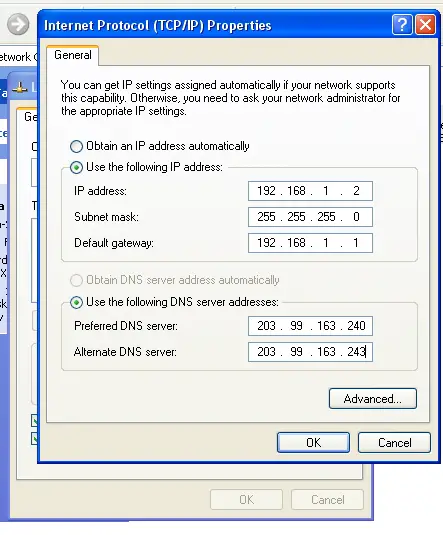
What IP address should be used

Based on your description that is lacking in helpful details whatsoever, the above diagram is what I imagine your current network connection is. Please set up everything like this:
-
Set your modem to router mode. Most broadband modems ships in bridge mode so you have to look up your broadband modem and find out how to set it to router mode.
-
After setting it to router mode you have to enable DHCP so that it automatically assigns IP addresses to any computers attached to the network switch.
-
With DHCP enabled, you can then set each computer's IP address to "Obtain an IP address automatically" and "Obtain DNS server address automatically".
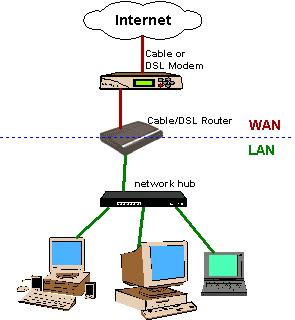
What IP address should be used

Hello,
You cannot use the same IP address to 2 different computers in the same network. I will suggest you to use.
Obtain an IP Address Automatically instead of Use Following IP Address.
What IP address should be used

If you want to connect two computers to the internet with only one cable, this shouldn’t be a problem. This can be done by connecting the first computer to the internet and sharing its internet connection to the other computer. But before you do this, both computers must not use the same IP address. In a local area network, every computer must have a unique IP address.
To set the correct IP address, on the first computer, click “Start”, “Control Panel”, “Network and Sharing Center” then select “Change adapter settings” on the left pane. On the next screen, right-click your connection and select “Properties”. On the next screen, select “Internet Protocol Version 4 (TCP/IPv4)” then click “Properties”.
On the next screen, in “General” tab, select “Use the following IP address” then enter without quotes “192.168.0.1” as the IP address and “255.255.255.0” as the Subnet mask. Leave the other details blank then click “OK”. Now, go to the second computer and enter the same details except the IP address which should be “192.168.0.2” then click “OK”. After this, both computers need to be restarted.
Now, to connect both computers to the modem to connect to the internet, you need to buy a patch cable like this one: Vention Ethernet Cable Cat5e Network Patch Cable. Connect the two computers with this cable. To share the internet, the first computer must have another network card that will be used to connect to the modem. Once you have this, you can now set the sharing.
On the first computer, open the properties of the network card where the second computer is connected. In the “Sharing” tab, check “Enable internet connection sharing” then click “OK”.