What do if an internal error occurs learn.



Remote desktop error an internal error has occurred often caused by RDP settings or its local group policy security. There have been quite a few reports which state that users are not able to use the Remote Desktop Connection client to connect to another system. According to reports, this issue occurred out of the blue and wasn’t caused by any particular action. Upon clicking Connect, the Remote Desktop Connection client freezes and then the error pops up after a few seconds. Since Remote Desktop Connection is used by many users for their business or personal purposes, this error can turn out.
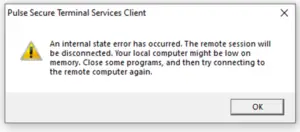
When you have had the error “Pulse Secure Terminal Services Client an internal state error occurred. The remote session will be disconnected. Your local computer might be low on memory” as above reference to memory can unfortunately be highly misleading. This error can be generated if the password of the domain account that is set to authenticate user’s role on to the internal server has expired. So just find the user under ‘Roles’ and see what the domain account is then reset the password.
You may get the error similar to above even when you know you definitely have more licenses for concurrent users than the number of active users shown connected one reason that can cause. This having a guaranteed as minimum number of concurrent users assigned to another
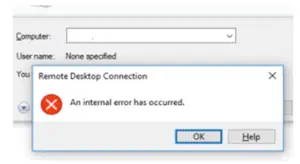
real In this case we had a realm we used for testing that had this allocation so the primary realm could not reach the full number of purchased licenses. The image above how and where to find the setting so you will need to go through the other realms and see if there is a minimum allocated to non essential realms and remove or reduce that number.
When you receive Event ID 1057 “The Terminal Server has failed to create a new self signed certificate to be used for Terminal Server authentication on SSL connections.
The relevant status code was Key not valid for use in specified state” from source TerminalServices RemoteConnectionManager in the System event log, you may have an issue with a lot of strange advice. For me, none of which worked.
I finally figured out the problem.
The conditions you’ll probably also notice is that you can’t remote desktop into the server until you remove the “Allow connection only from computers running Remote Desktop with Network Level Authentication” checkbox in the Remote Desktop Session Host Configuration’s RDP Tcp properties General Tab or from the System settings under the Remote tab by changing the radio button back to “Allow connections from computers running any version of Remote desktop.
In my case I had already tried a lot of the advice like deleting the self-signed certificate and rebooting and deleting these keys and restarting.
I also deleted the Host Configuration’s RDP Tcp connection object all together and restarted the Remote Desktop Services service.
I moved them all to a subfolder so there were none left in the Machine Keys folder. I then opened the Machine Keys and reapplied the full control permission to the local server administrators group.
I then restarted the Remote Desktop Services service and this time I didn’t get the error about the certificate. I changed the security setting for RDP back to secure and was able to log on through Remote Desktop.
