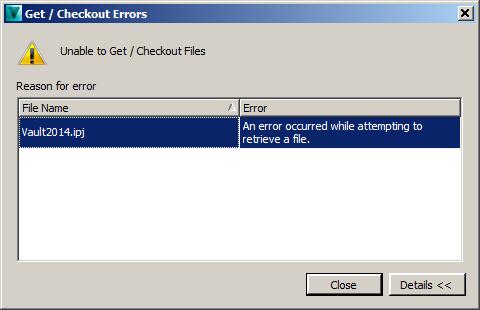Hello,
I don’t know why is not working when I want to open a file directly from the Vault. This is the error that I have and I can skip it by pressing the Close button but it appears again and it started to be a bit annoying. Can anyone help me ? What it means and how much it harms the program when I click Close ?
Thank you experts !
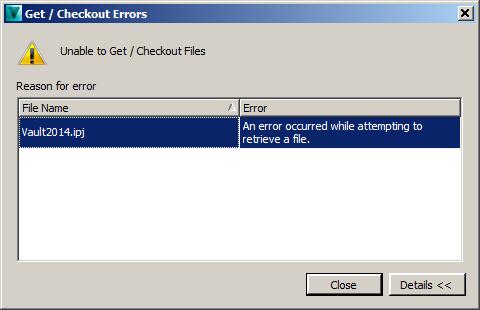
Get/Checkout Errors
Unable to Get/Checkout Files
Vault2014.jpj- An error occurred while attempting to retrieve a file
Vault2014 jpj An error occurred while attempting to retrieve a file

The "Unable to Get/Checkout Files Vault2014.ipj" is a common error which appears when attempting to open Inventor files from the Vault Explorer. There is no permanent damage caused to either your computer or the server program by clicking "Close", either once or repeatedly. If you continue to try opening the file, you will eventually succeed.
A stable solution is to update the server to the newest version, however, if you cannot do that, there is a workaround which you can apply by following these steps:
1. Close Vault Explorer.
2. Edit the Vault Explorer configuration file (located at C:Program FilesAutodeskVault Professional 2014ExplorerConnectivity.VaultPro.exe.config)
3. Scroll until you find a section labeled: <appSettings>
4. Add the following line:
<add key="NumberOfSimultaneousDownloads" value="1"/>
5. Re-start Vault Explorer
Note that this workaround will negatively affect the performance of Vault Explorer.
Vault2014 jpj An error occurred while attempting to retrieve a file

If you are not opening a file or you are not running the application that’s causing the error, try reinstalling it. Uninstall the application then click Start, All Programs, Accessories, System Tools then select Disk Cleanup. Select drive C and click OK. Check “Temporary files” then click OK. Restart the computer when it is finished and then see if it works.
If it didn’t help, try updating your software and upgrade to the latest version. If you are using Autodesk Vault, download and upgrade to Autodesk Vault 2015. It requires Windows 7 [Professional or Enterprise] Service Pack 1, Windows 8 [Professional or Enterprise], and Windows 8.1 [Professional or Enterprise] both x86 and x64.
For servers, it requires Windows Server 2008 R2 [Standard or Enterprise] Service Pack 1, Windows 2011 Small Business Server Essentials Standard, Windows Server 2012 [Foundation, Essentials, Standard, or Datacenter], and Windows Server 2012 R2 [Essentials, Standard, or Datacenter] all x64.