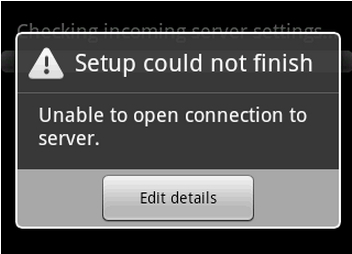Asked By
evean
10 points
N/A
Posted on - 09/11/2011

Hello! Guys,
I have an Android project and been working on it using Exchange 2010 Service Pack. The setup could not finish and it has caused lots of problems with the default email client in various of Android phones. Has anyone experienced this problem and it was resolved?
Setup could not finish
Unable to open connection to
server.
Edit details
Unable to open connection to server – Android

There seems to be a problem when using the default Android Email application to connect to an Exchange Server 2010 SP1.
When you go through the setup procedure and enter all necessary info to setup a new account on the phone, the setup will eventually fail throwing a "Setup could not finish" "Unable to open connection to server." message.
Google is aware of this error and they claim to have fixed it but it is unknown when an update will be pushed.
The interesting thing though is that the email application which is included with the 2.2 emulator seems to be working fine. So what we will do is extract the email.apk from the emulator and install it on the phone.
Requirements: Rooted device, installed ADB and Android 2.2 Emulator.
Note: This will remove any improvements a ROM developer has included in Email.apk.
Disclaimer: I am not responsible if by doing this you damage your phone/ data/ life in any way. Backup your data first, preferably by making an Android backup.
Make sure that any Android phones unplug from the computer.
-
Start the emulator using a 2.2 image.
-
After the emulator has finished loading, open a terminal and type: adb -e pull /system/app/Email.apk
This will download the Email.apk from the emulator and place it in your current directory.
4. Close the emulator.
5. Plug the problematic phone to your computer.
6. Make sure that USB debugging is enabled (Settings > Applications > Development > USB debugging).
7. In the same terminal as before, enter the following:
adb -d remount
adb -d pull /system/app/Email.apk Email.apk.bak
adb -d push Email.apk /system/app/
adb -d remount
adb -d reboot
This will temporarily remount the system partition as RW, make a backup copy of the original Email.apk to your hard drive (as Email.apk.bak), push the new APK to the device, remount the system partition as RO and finally reboot the device.
That's it.
Now the phone should be able to communicate with the exchange server. If any problems persist, delete and recreate the account from the phone and remove the pairing from your exchange profile. Also, delete the Dalvik cache.
The original Email application will be in your home directory as "Email.apk.bak".
Unable to open connection to server – Android

Please try using m.outlook.com or outlook.com as the server name to see if any change.
Can you use this credential to login to Outlook Web App (the Outlook link in Office 365 portals), if you can successfully login to Outlook Web App, it means there is no issue with the account.
Maybe you have experimented with this account in some other cell phones like windows Mobile as well as iPhones?
Thinking about the numbers of Android OS devices is usually huge, and so there's the opportunity which its not all your Android OS devices are usually ActiveSync totally compliant.
Additionally, it is possible to set up POP as well as IMAP for connecting in your Office 365 mailboxes through Mobile Phone Setup Wizard.
Thanks,
Unable to open connection to server – Android

Hi Evean
You can fix this issue simple removing the mobile device that you are having problem with from the users’ mailbox. Also visit this Techyv post which is described well about this problem.
Android is not connecting to server, how i remove it?