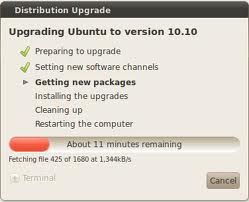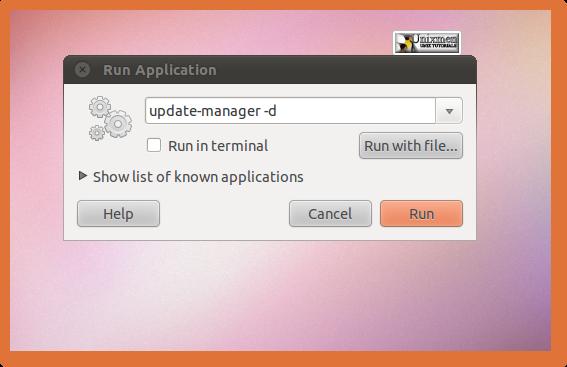Asked By
afaasalim
0 points
N/A
Posted on - 09/06/2011

I install Ubuntu on my system then I start updating 2 parts and it successfully updated but now I want to update it completely.
But it stopped there yesterday my system works full night and try to update but only 2 parts complete.
Please anyone tells me why this update not completed successfully.
I mention here snapshot and all detail about this problem.
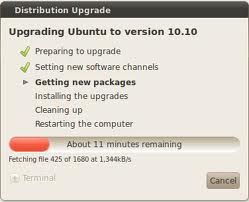
Error:
Distribution Upgrade
Upgrading Ubuntu to version 10.10
Preparing to upgrade
Setting new Software channels
Getting new packages
Installing the upgrades
Cleaning up
Restarting the computer
About 11 minutes Remaining
Unable to complete the upgradation of Ubuntu 10.10

Hi there,
Based on the fact that you got to the screen on the screenshot, you apparently followed the correct process in upgrading Ubuntu.
Upgrading Ubuntu is very much like downloading a new ISO of Ubuntu which means the download size could be 700 MB (the size of a CD) at least.
Depending on how fast your broadband speed is, the download could last for a few minutes to several days.
How fast is your broadband connection?
If it takes a long time for the files to download, then I suggest you just download the Ubuntu ISO or order a free CD from Ubuntu.
Once you get the CD or ISO, you can just do the upgrade from there.
Hope this helps.
Unable to complete the upgradation of Ubuntu 10.10

The problem may be with the procedure that you are using. Try the following:
-
You will need to press Alt+F2 and then you will type in update-manager -d into the command box.
-
After that the Update Manager should open up and tell you the following: New distribution release ’11.10′ is available.
-
Before you proceed with the upgrade, you will need to first of all update your system first and after that you will click Upgrade and follow the on-screen instructions:
-
First, you will press Alt+F2 and type in update-manager -d
-
After that you will check for updates and then Install them. And after that you will click Upgrade and follow the on-screen instructions.
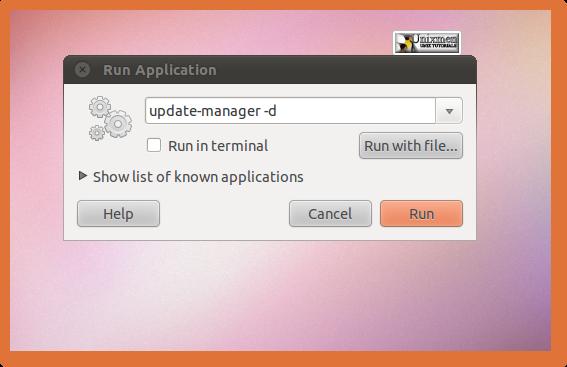
Regards,
Carl