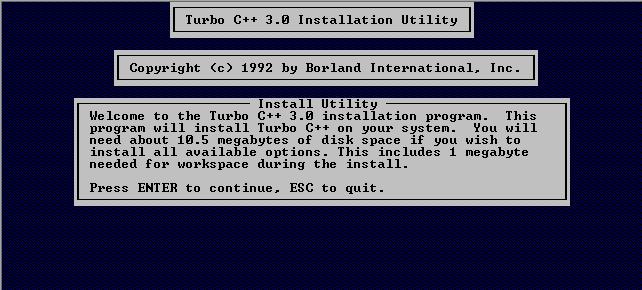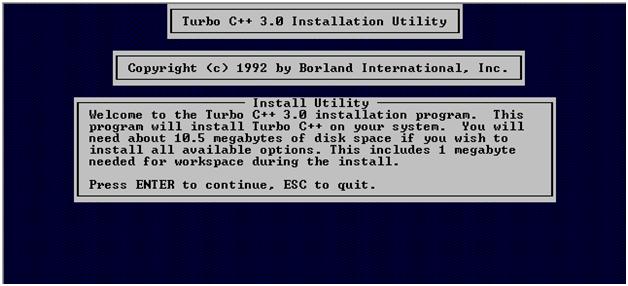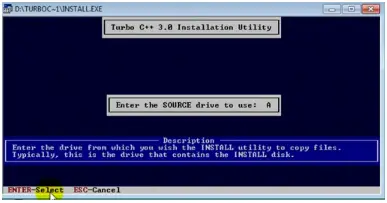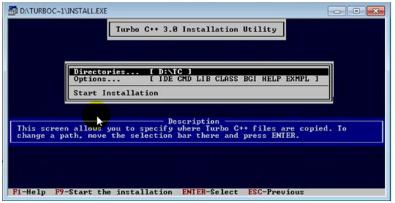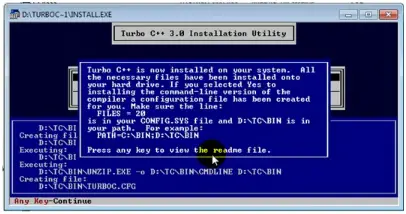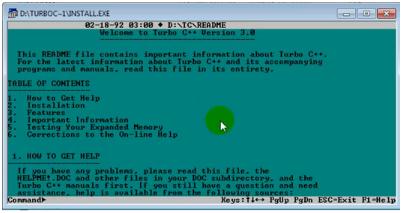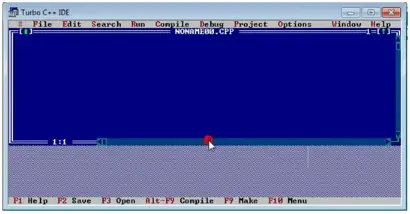Hey people,
I am new to C++. A friend told me that I could test C++ Programs using this piece of software called turbo C.
I have downloaded it however the Installation is quite complicated.
He moment i press enter i don't understand what to do.
Please help ASAP.
Thank you for reading.
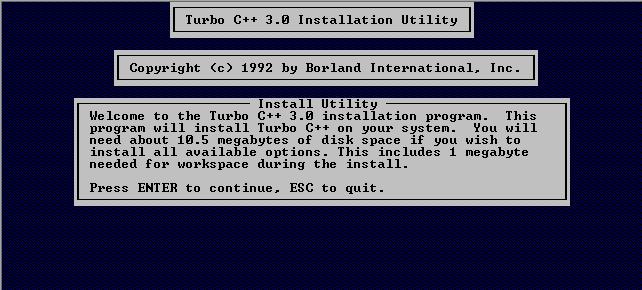
Turbo C++ 3.0 Installation Utility
Copyright© 1992 by Borland International, Inc.
Install Utility
Welcome to the Turbo C++ 3.0 installation program. This program will install Turbo C++ on your
system. You will need about 10.5 megabytes of disk space if you wish to install all available options.
This includes 1 megabyte needed for workspace during the install.
Press ENTER to continue, ESC to quit.
Answered By
James20
5 points
N/A
#107380
Turbo C Installation Error Help

Hi dear,
I provide you some better C++ tool
You use Dev C++ software which is more best as compared to Turbo C++ and you can install it easily in your computer you can do C++ work in this tool also you can do graphics work in this software.
And if you want install turbo C++ please see this video
Here is your solution
Okay
Answered By
Noel Sam
10 points
N/A
#107381
Turbo C Installation Error Help

How to install Turbo C + +:
a. Open your folder where you download or stored your Turbo C++ software. If it is .zip file then extract it first.
b. Then find out the install.exe or setup.exe, double click on that or single click on that and press enter form your keyboard.
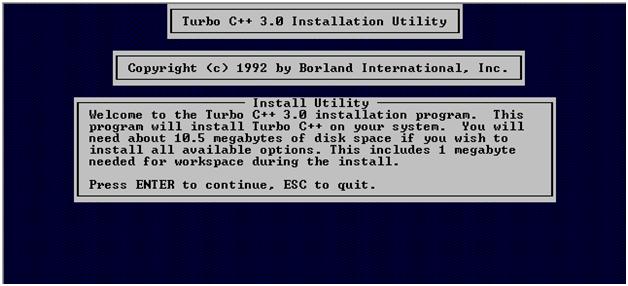
c. After pressing install.exe you see this screen. Now press enter key form your Keyboard for continue your install process.
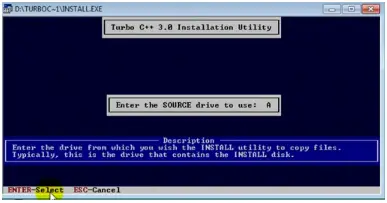
d. Here you need to select a driver source, that’s mean which driver you want to select for this software, ex. If you chose C drive then type C and press enter form your keyboard.
e. When you see this window doesn’t worry, it’s nothing. Its mean your driver source path. Here you have to press enter key form your keyboard.
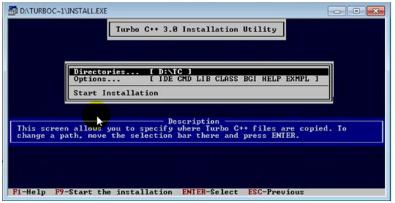
f. After pressing enter key you see above window, here you need to press F9 for continue installation.
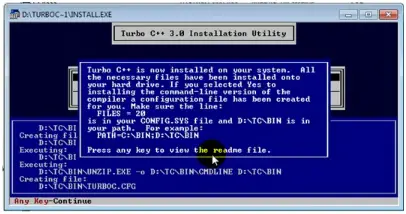
g. Next, you see above window, here you can see the readme file by pressing any key, so you can press here any key.
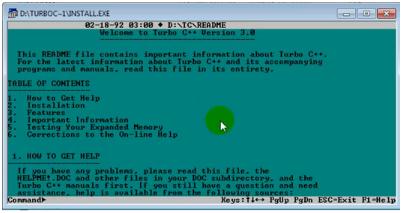
h. After see your readme file, then you have to exit it by pressing ESC key from your keyboard.
i. Now, open the folder where you installed Turbo C++.
j. You see you get a folder named TC, open this and after open TC folder you see another folder named BIN open this folder and find out the TC.exe and double click on that or click on that and press enter key form your keyboard.
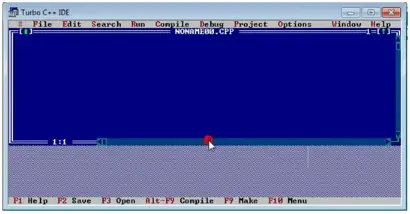
k. In this blue screen you can type your C code.
Done
Thank You.