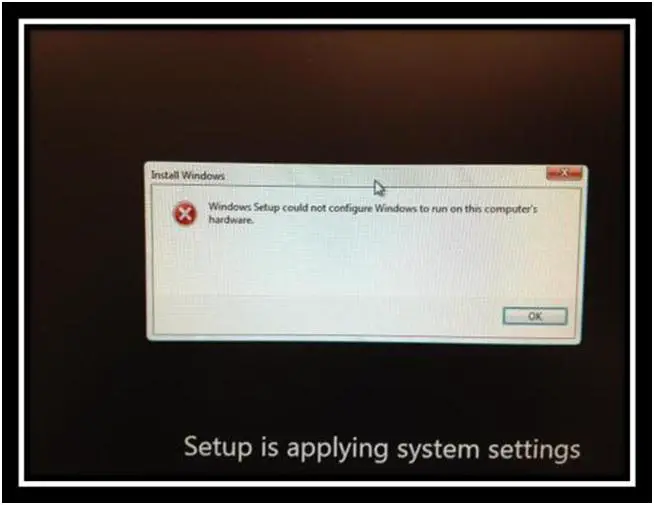Hello,
I have been recently trying to run "sysprep /oobe /generalize /shutdown" as an administrator from the command prompt on the reference machine, but unfortunately, when I try to do this, my system shuts down completely.
I also tried deploying it on another thin client machine, which is HP t5740e, but I got an error on my screen.
The print screen of the error is as follows:
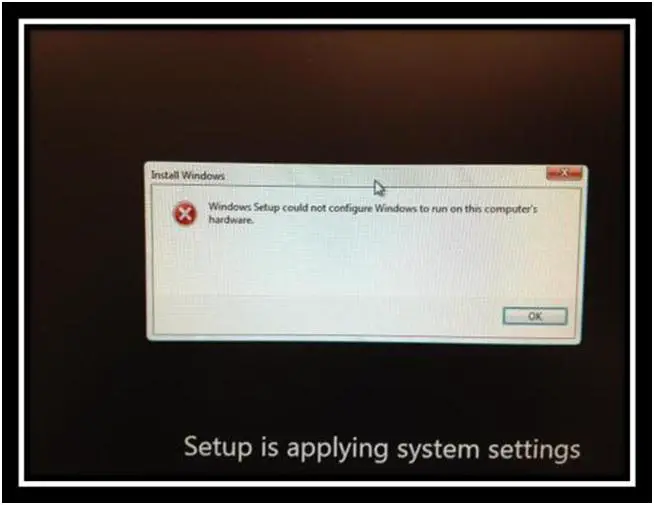
Windows Setup could not configure Windows to run on this computer’s hardware.
I get the following error also:
Error Message from the setuperr.log file
2012-01-24 15:51:14, Error [0x0f0082] SYSPRP LaunchDll:Failure occurred while executing 'C:WindowsSystem32ewfcfg.dll,EwfSysprepSpecialize', returned error code -2147024809
2012-01-24 15:51:14, Error [0x060435] IBS Callback_Specialize: An error occurred while either deciding if we need to specialize or while specializing; dwRet = 0x80070057
Now, I am using the Original equipment manufacturer (OEM) image from HP and it works trouble free, if the image is on the same device where the image was created.
I have asked for support with Microsoft, but they say that I have to work with hp. I don’t know what to do.
I have searched a lot for HP support but cannot get any. Your help is needed in this regard.
Thanking you a lot.
Best wishes.
System shuts down while trying to run “sysprep /oobe /generalize /shutdown”

Go through the step by stem installation process to reinstall Windows on the hard disk.
Step-1: Hard disk partition
It is the most difficult part of this process. Go through the points carefully.
1. The partition is not the similar as the Windows OS partition. This is so that you can boot into Windows RE, even if your OS partition becomes corrupted or inaccessible for any cause whatsoever. This helps to exploit the possibility that you could boot into Windows RE when your foremost Windows installation is in difficulty.
2. The partition should be unseen so that users from accidentally deleting files and destroying the Windows RE installation in anyway. Microsoft has distinct a special partition type for this exact purpose. On MBR disks, the partition must be assigned partition category 0x27. Moreover, on GPT disks, the partition is the partition GUID: {DE94BBA4-06D1-4D40-A16A-BFD50179D6AC}.
3. The partition should not hinder with an advanced volume management functionalities such as dynamic volumes. A hidden partition after the Windows OS partition may hinder with dynamic volume creations.
Note: If you want to experiment with Windows RE without a divide partition for Windows RE, you can make a visible drive in Vista to decide.
Step-2: Windows RE files copy
You should copy the following files to the root of the partition you chose in step-1 mentioned earlier.
1. winre.wim (Here WIM file will help you to take necessary configuration as per your requirement).
2. boot.sdi (I may be located in the Windows AIK, in the C:Program FilesWindows AIKToolsPEToolsx86boot).
Step-3: Windows RE configure
SetAutoFailover.cmd script created in the Windows AIK for necessary utilization (under C:Program FilesWindows AIKRecovery). While making D: as the first partition (while you are performing step 2) you should use SetAutoFailover.cmd/target D:/wim/nohide
Step-4: Windows RE installation Test
First, you need to restart your system and press F8 at the very beginning of start up. An advanced boot menu will appear. You can choose here your necessary configuration.