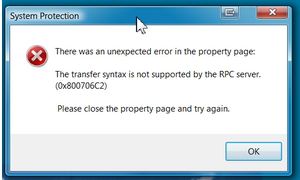Asked By
Leila
0 points
N/A
Posted on - 10/27/2011

Hi,
My computer is protected by the Norton anti-virus and I run several templates for database integration. Recently, I was editing the settings of the security details and when I clicked the properties page on the system protection box, an error occurred.
What could this mean and how can I fix it?
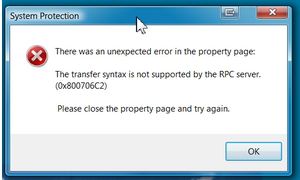
System Protection:
There was an unexpected error in the property page:
The transfer syntax is not supported by the RPC server. (0×800706C2)
Please close the property page and try again.
OK
System protection error on the RPC server

Hi there Leila,
Try to dis temporarily disable your software and see if it helps. You've mentioned that you have Norton anti-virus on your computer. Try to disable it. But make sure and don't forget to enable it again after you solve your issue.
You also need to uninstall the anti-virus and install back.
You can also try to determine the files that can't be repaired by system file checker by doing the following:
-
Click start and type in CMD on the search h bar.
-
Right click the icon command prompt and click run administrator.
-
Type the following command and hit enter findstr/c:"[SR] cannot repair member file" %windir%logscbscbs.log>sfcdetails.txt
I hope it helps.
Zorian
System protection error on the RPC server

That error code might be specific to your program. In Windows, there are different errors that result to the same error code but may not be related to your application. Since that error was triggered by Norton Antivirus, it means the system security is blocking the changes you want to do in the settings.
If you want to make some changes to the settings, you should disable Norton first then try again. This will allow you to make some changes to the system settings because Norton is not monitoring the system. If this doesn’t work, try to change the settings in Safe Mode. Restart the computer then press F8 before the Windows logo appears.
In “Advanced Boot Options” screen, scroll down and select “Safe Mode” then hit Enter to boot. Log in with your administrator account then once you are logged in, make all the necessary changes to the settings and then restart the computer and boot normally.