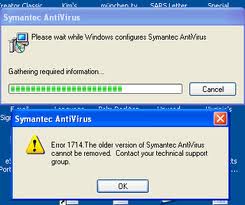Hello,
I had installed Symantec Anti-virus and saw an update of version 8.0 so I went ahead to update it. During the update process, I ran into an error as shown in the error message below. Any available remedies?
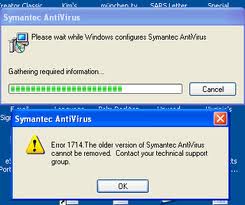
“Error 1714. The older version of Symantic anti-virus cannot be removed. Contact your technical support group”.
Answered By
points
N/A
#166421
Symantec Antivirus fails to update properly

Where there is a will, there is a way. Just like that, where there is a problem, there is a solution.
Your problem has also got its solution, too. The problem is occurring because the older version of your antivirus is not removed properly. You should uninstall the old one first.
For this, you can go to Control Panel >> Add or Remove Programs >> Currently installed programs.
Also, you can use a software called “Wise Program Uninstaller”. It is the best uninstalling program I have seen. It supports both normal and force methods to uninstall a software.
Then, download the latest version of Symantec Antivirus and install it. Hope no more trouble.
Symantec Antivirus fails to update properly

Hello,
Looks like something went wrong while your software was installing update. You can install CCleaner (it is free), and use it to completely uninstall symantec. Then, install it again, and it should run smoothly.
Symantec Antivirus fails to update properly

That happens because there is a problem with the installation of the old version. When you upgrade a program, the new version automatically uninstalls the old one from your computer and then installs the new version. Now, when the installation of the old version has a problem like the existence of corrupt files, this will prevent the program from getting uninstalled and that’s why you receive that error.
The best way to fix this is to run the installer of the old version and install it again. This will overwrite any existing corrupt files. After reinstalling the old version, download the free version of Revo Uninstaller and install it. Once installed, run Revo Uninstaller and select your Symantec antivirus among the applications and then click “Uninstall.” Follow the normal uninstall process.
When you are prompted to restart the computer, select to restart later. When uninstall is complete, click “Scan” to scan your computer for any leftover files and then delete everything it finds. This will remove everything the program created on your computer. When it is finished, close Revo Uninstaller then restart the computer.
After booting, open your web browser and download the free version of CCleaner and install it. Once installed, start CCleaner and clean your system. After this, install the new version of the antivirus. If you want to convert CCleaner to Pro, download the codes and follow the instructions.