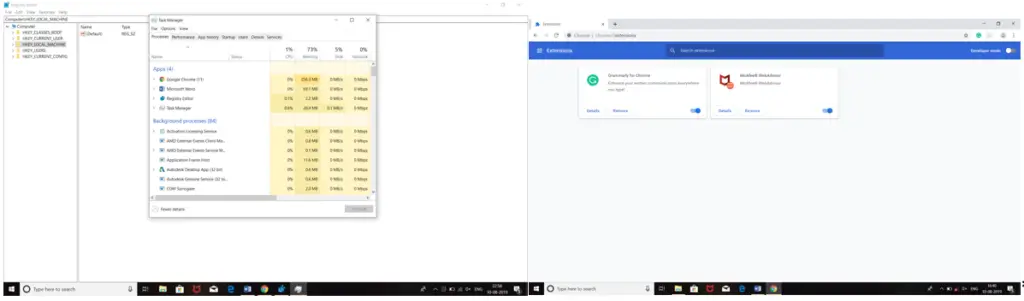I always use Google Chrome for Internet browsing. Today, I updated my PC, and after that, when I opened Google Chrome, Bing Provides search was present. I goggled about and found out that it is a virus. But, I’m unable to delete it. Provide the steps for ‘how to remove Bing from my computer Windows 7’?
Steps For How To Remove Bing From My Computer Windows 7

As you already researched about Bing provides search, it is a virus. Starting it appears
helpful in web browsing and seems like it is helping your computer speed by increasing it, but after some time you will observe that the speed of your computer is becoming sluggish. As soon as possible, you should delete it from your PC. To solve your problem that is ‘how to remove Bing from my computer Windows 7’ follow the steps-
- Start the PC in Safe Mode.
Try these steps to start it in safe mode-
- Select the ‘Start’ icon.
- Press and hold ‘Power’ and ‘Shift’ key to restart PC.
- Click on ‘Troubleshoot.’
- Click on the ‘Advanced’ option.
- Click on the ‘Start-up setting.’
- Click on ‘Restart.’
- Press 5 on your keyboard, it will choose the safe mode.
Now to uninstall Bing Provides Search-
- Now, press ‘window’ and ‘R’ keys together.
- Type ‘Regedit’ and click on ‘OK.’
- Press Ctrl, Del, and Alt keys together. It will open the task manager.
- Type ‘Bing Provides Search.’
- Click on the ‘End Task’ button.
- Now, type ‘Control Panel’ in the search bar.
- Now go to C drive.
- Search ‘Bing Provides Search’ related files and delete them.
- Now, open Chrome.
- Select the three-dot icon present at the top right corner.
- Click on Tools followed by Extensions.
- Search for Bing Provides Search in the appearing list and select it.
- Now, select the ‘dustbin icon’ to remove them.
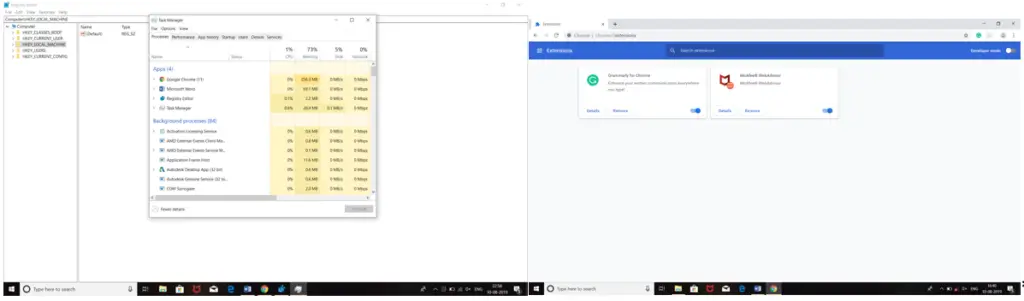
Steps For How To Remove Bing From My Computer Windows 7

Bing is not a virus neither Bing Search. Bing Search is a legit search engine developed by Microsoft and is the default search engine for Microsoft Internet Explorer and Microsoft Edge. Also, Bing Search is not a browser hijacker and is not malicious in any way. If your browser homepage or search queries are being redirected via Bing Search, it is possible you have a browser hijacker that is causing these redirects.
Cybercriminals use Bing Search to generate revenue from every search query you perform. The following are the common signs when a Bing Search browser hijacker is installed:
- All search queries on your browser are redirected to “https://bing.com”
- A malicious application or browser plug-in is installed on your computer
To remove the Bing Search browser hijacker, first, uninstall any unknown or malicious software. Download the free version of Revo Uninstaller and install. Once installed, start Revo then select the unknown program among the applications and click “Uninstall.” Follow the normal uninstall process. When uninstall is complete, click “Scan” to scan your computer for any leftover files and delete everything it finds.
This removes everything the program created on your computer. When it is finished, exit Revo. The following are some of the known malicious programs:
- SearchModule
- Search Protection
- Bing.Vc
- BingProtect
- OtherSearches
- XP
- APP
- PDFPoof
- BatBitRst
- MessengerNow
- SearchAd
- MyPrintableCoupons
- Reading Cursors
- ProMediaConverter
- PDFOnline-express
- See Scenic Elf
- Clickware
- Easy Speedtest
- WebDiscover
These malicious applications are normally included among optional installs when installing a program. After this, download the free version of Malwarebytes and install. Once installed, scan your computer with Malwarebytes. After this, download Sophos Virus Removal Tool. Once installed, start Sophos then wait for the virus signature database to get updated. When updating is complete, click to start scanning your computer.
After this, download Malwarebytes AdwCleaner and install. Once installed, start AdwCleaner and scan your computer. Lastly, reset your browser settings.