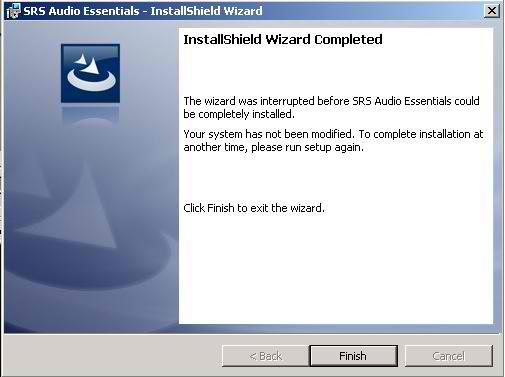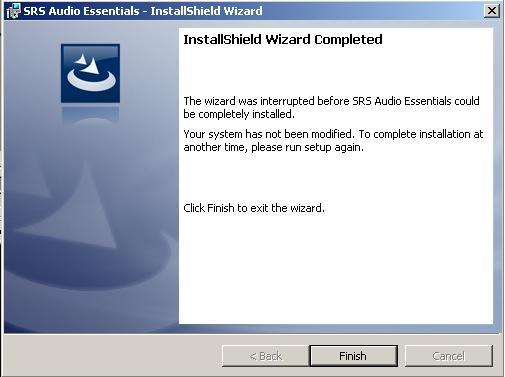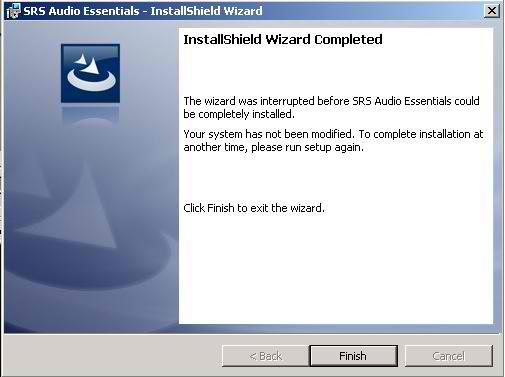Asked By
anonymous
7060 points
N/A
Posted on - 06/22/2012

Srs audio essential not getting installed.
I am getting error
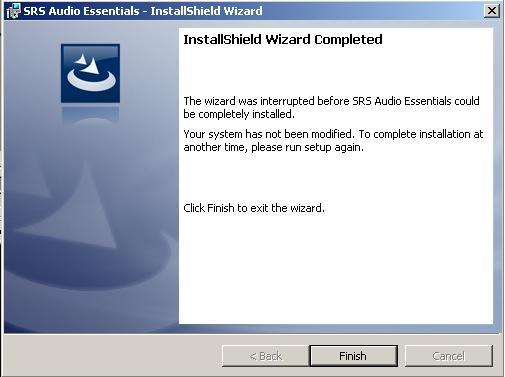
SRS Audio Essentials – InstallShield Wizard
InstallShield Wizard Completed
The wizard was interrupted before SRS Audio Essentials could be completely installed.
Your system has not been modified, To complete installation at another time, please run setup again.
Click Finish to exit the wizard.
<Back Finish Cancel
SRS audio essential not getting installed

Better check from the list below the program you are using because Audio Essentials supports only these following operating systems:
· Microsoft Windows XP SP3
· Microsoft Vista SP1 (32bit or 64bit)
· Microsoft Windows 7 (32bit or 64bit)
Prior to the installation its best that you install first all the Microsoft Windows related patches and updates. To have a better and successful install of the Audio Essentials, you better close all running applications and websites especially media players. Restart the system once installation is complete. If the error issues still persist despite of following all the instructions above, I think there is already a problem with the software that you bought.
SRS audio essential not getting installed

This problem usually happens when you made an attempt of cancelling the process during the installation. I usually get this every time I have doubts on installing a particular software but I already launched the installer. This usually doesn’t have any bad effect on the system because the software hasn’t still modified anything on the operating system. If this error happened because you cancelled the operation or you made any attempt to stop the installation, then there would be no problem.
You can always resume the installation by launching the installer again. But, on the other hand, if the installation stops automatically without any intervention from you, then there must be something wrong with your system. First, check your machine for any sign of infection. Update your antivirus then run a full system scan on your entire machine. After this, check your computer for any possible errors. Use a disk utility application to check the system. For a much thorough diagnostic test on your machine, use disk utility applications like PC Tools Performance Toolkit, Norton SystemWorks, or Norton Utilities. It would also help if you download the installer again from the software’s official website.