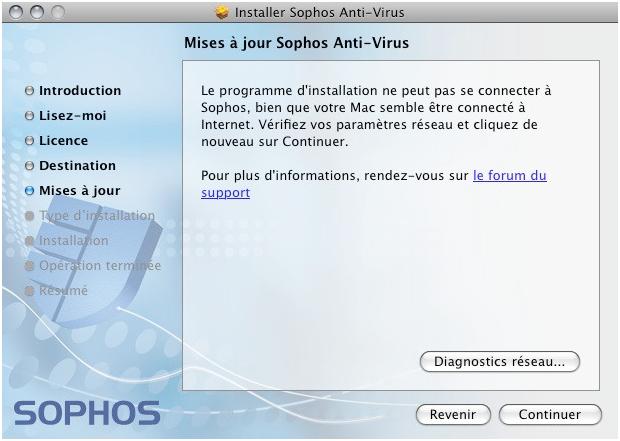Hello friends,
I have been trying to install Sophos antivirus for my Mac Home Edition but each time I try to install it, I fail. The installation software is stuck somewhere when I try to connect it with Sophos. I keep on waiting but it remains stuck. I am not even able to update it.
I restart my system but still the same error pops up. The screenshot of the error is as follows:
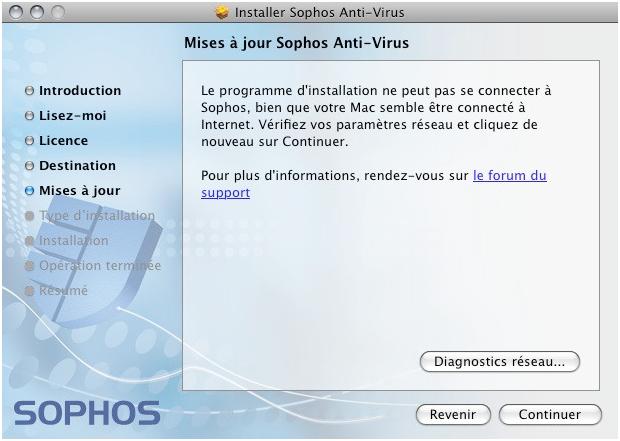
Installer Sophos Anti-Virus
Mises a jour Sophos Anti-Virus
Le programme d'installation ne peut pas se connecter a
Sophos, bien que votre Mac semble etre connecte a
Internet. Verifiez vos parameters reseau et cliquez de
nouveau sur Continuer.
Pour plus information, rendez-vous sur Ie forum du
support
Diagnostics reseau…
Revenir Continuer
Your guidance is required to solve the problem.
Looking forward to your response.
Regards,
Jane
Sophos Anti – virus installation error

Hello Carolfhughes,
Here are some steps just follow and I think it will solve your problem,
1. Check to see if Windows 7/2008 UAC needs to be disabled
For details of how to do this, refer to Knowledgebase article 44084
2. Check if another anti-virus or anti-malware program is installed on the computer, and if so remove it. For details of how to do this, refer to the section "Remove third-party security software" in the "Protecting computers" section of the Enterprise Console help manual or online help.
3. Check registry permissions
Before you make any changes to the registry, ensure that you read the warning about editing the registry.
The issue may be a permission issue on the following registry key:
HKLMSoftwareMicrosoftWindowsNTCurrent VersionWindows
Browse to this key, it should look like this:

-
Right click on the Windows key and choose permissions.
-
You may see Everyone with full deny access, if this is the case, remove the group 'Everyone' and press OK.
-
If the permissions have been restored correctly, the above key will show all of it's content
If problems continue or you are unable to change the permissions:
-
Sometimes the owner can be incorrect on this key as well, so go back to the permissions tab and click 'Advanced'.
-
Then go to the Owner tab and change the owner to your user.
-
Correct the permissions as described above.
4. Check NTFS permissions
Create the following folders:
-
C:Documents and settingsAll UsersApplication DataSophos
-
C:Program FilesSophos
-
C:Program FilesSophosSophos Anti-Virus
Ensure that the above folders have the following permissions:
-
Administrators – Full Control
-
Creator Owner – Full Control (special – subfolders and files only)
-
System – Full Control
-
Everyone – Read & Execute, List Folder Contents, Read
-
Power Users – Modify
-
Users – Read & Execute, List Folder Contents, Read
5. Reboot the computer
Once you have made the above changes run the installation again. It should complete without errors.
6. Unregister and re-register the msiexec process
This will vary slightly according to your operating system, for example:
-
On Windows XP
Choose Start > Run.
Type msiexec /unreg and click OK.
-
On Windows Vista
Choose Start, type msiexec /unreg in the Search field and press Enter.
Register the Windows Installer Service.
-
On Windows XP
Choose Start > Run.
Type msiexec /regserver and click OK.
-
On Windows Vista
Choose Start, type msiexec /regserver in the Search field and press Enter.
Attempt the package installation again.
7. Check that the event log service is running
Refer to Knowledgebase article 36024
8. Getting more help
If you have worked through all the above steps, and not solved the isse, you may need additional help from Sophos Technical Support. In order to help us solve your case as quickly and effectively as possible, before you contact us, please obtain the following additional information and submit it as follows:
-
Run the Sophos Diagnostic Utility (SDU) on the client and save the output file.
-
Complete a request form for Sophos technical support: https://secure2.sophos.com/en-us/support/contact-support.aspx, attaching the SDU output files to your request.