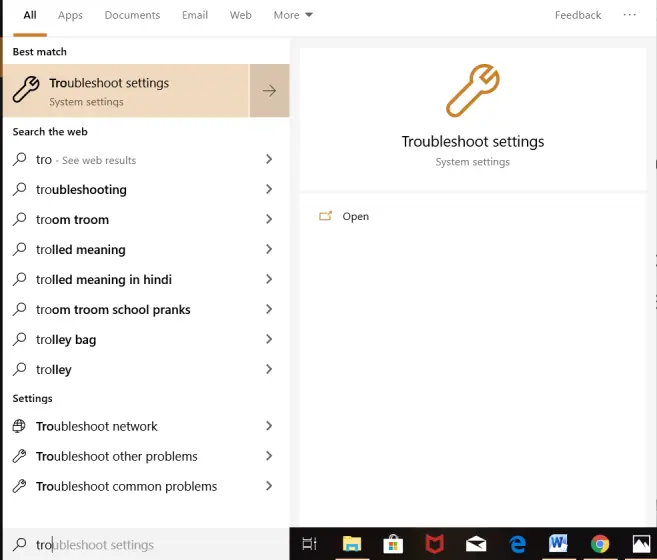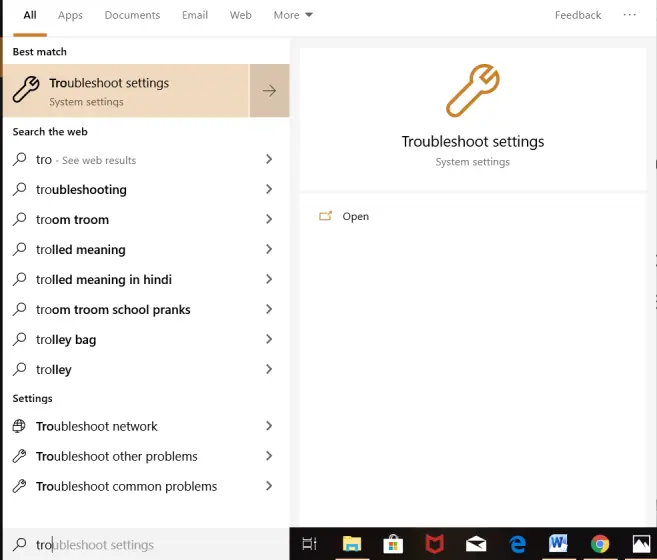Hi! I have Dell Inspiron 15 7000, this ‘0x8024a112 error code’ is continuously appearing on the screen, I searched on Google about this error, and it says that restarting your laptop will fix this error, but it is not helping. How can I fix this error?
Answered By
elisej
0 points
N/A
#321776
Solution Of 0x8024a112 Error Code Occurring In Dell Inspiron 15 7000

Firstly, I suggest you reset your Windows updates. For this, you can use an automatic script. Always run the script as an administrator. If this isn’t working, then try using Windows Troubleshoot to fix this ‘0x8024a112 error code.’ To do this, follow the steps below-
• Search Troubleshoot using the search bar.
• Select the Troubleshoot option appearing on the screen.
• Find Windows Update in appearing Troubleshoot window and select it.
• Now, click on Run the Troubleshooter.
If the above steps are also not solving the error, follow the steps below-
• Open Run dialog box and type ‘services.msc.’
• Search ‘Background Intelligent Transfer Services.’
• Right-click on it and select ‘Stop.’
• Now search for ‘Windows Update.’
• Right-click on it and select ‘Stop.’
• Now, search for ‘File Explorer.’
• Go to ‘SoftwareDistribution.’
• Delete all content stored in it.
• Press Windows key and X key simultaneously. Now click on ‘Windows PowerShell’ as an admin.
• Run the following commands one by one-
1. net stop wuauserv
2. net stop cryptSvc
3. net stop bits
4. net stop msiserver
5. net stop C:\Windows\SoftwareDistributionSoftwareDistribution.old
6. net start wuauserv
7. net start cryptSvc
8. net start bits
9. net start msiserver
• While running the commands, and rename all of them to SoftwareDistribution.old.
• Close all windows.
• Restart your laptop.