Solution For Google SSL (Secure Socket Layer) Certificate Error

Hi, from last three days I couldn’t access any website, the message comes” SSL connection error.” Can you please help me, how to overcome this error?
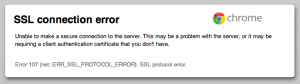


Hi, from last three days I couldn’t access any website, the message comes” SSL connection error.” Can you please help me, how to overcome this error?
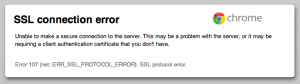


Hi, when you see this type of connection error, there is a chance that you aren’t getting any network connection. We will be showing you how to overcome this error. There are three solutions:
1: correct computer data and time settings: Correct your device date and time.
2: Use default Chrome Options: Right-click to the browser shortcut on your desktop and click properties, in target the file name always ends with”\chrome.exe.”Then select to apply.
3: Change Google chrome settings:
On your Google Chrome
1. Select Settings icon.
2. Then select settings.
3. In the advanced section Select open Proxy Settings.
4. Select Security icon: Adjust the bar in Security level for this zone to Medium-high.
5. Then select Apply.
6. Go to content, select “Clear SSL state.”
7. Then select apply.
8. Restart your browser.
4: Update your browser:
On your Google Chrome
1. Select settings icon
2. Then select settings.
3. Then select the settings icon.
4. Select “about chrome” icon.


If you can’t access any website on your Google Chrome, try using other browsers like Mozilla Firefox, Microsoft Internet Explorer, SeaMonkey, Opera, and others. If this doesn’t work, troubleshoot your connection. If your computer is connected to the internet via a network cable, unplug the network cable from the network port at the back of the CPU or on the side of your laptop then plug it back in.
If this doesn’t work, disconnect the other end of the cable from the Wi-Fi router then connect it back. If this doesn’t work, restart the router. If the Wi-Fi router has a power button, press it to turn it off then unplug it from the power for about twenty (20) seconds. Press any button on the router to discharge any leftover power or to power cycle.
After this, plug the router back to the power and turn it on. If the problem continues, contact your network provider.
