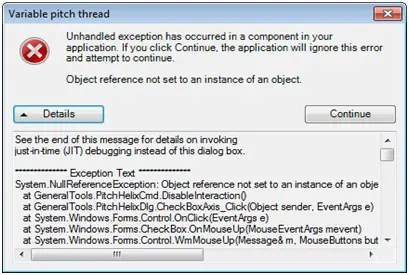Asked By
pat dawson
40 points
N/A
Posted on - 05/11/2012

Good day! I am trying to access the Software Development Kit (SDK) command with the use of inventor of type 64 bit where Unhandled Exception error message is being occurred.
Any solution will be helpful.
Thank you.
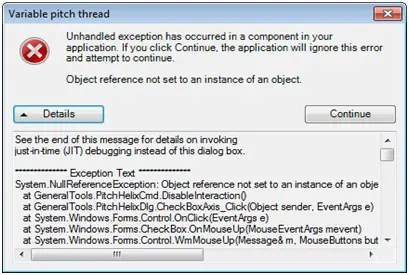
Variable pitch thread
Unhandled exception has occurred in a component in your application. If you click Continue, the application will ignore this error and attempt to continue.
Object reference not set to an instance of an object.
Software Development Kit Unhandled Exception Error

Hi Pat,
I think I have a solution to the problem with your system. The instances of the objects to debug and run the program are not defined in this instance. Therefore Visual studio will try debugging the program. A possible solution to this is;
Go to Start->Programs->Control panel.
In control panel, look for the software and uninstall it.
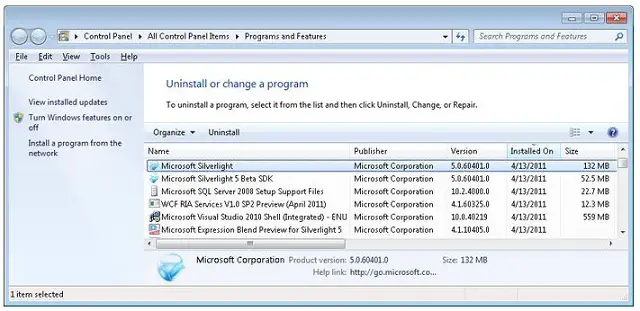
Go to registry editor by clicking Start->Run->Type 'Regedit
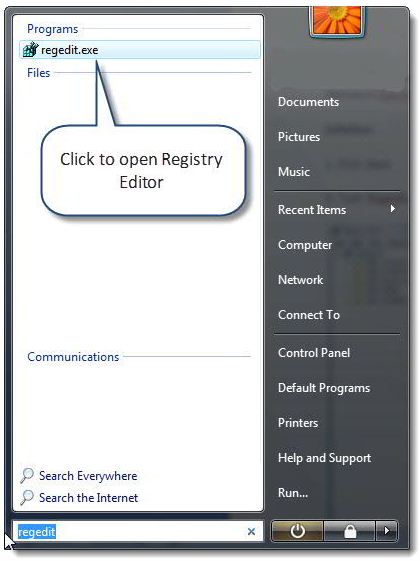
In registry window, navigate to HKEY_LOCAL_MACHINESoftwareDescriptionMicrosoftRpcUuidTemporaryData.
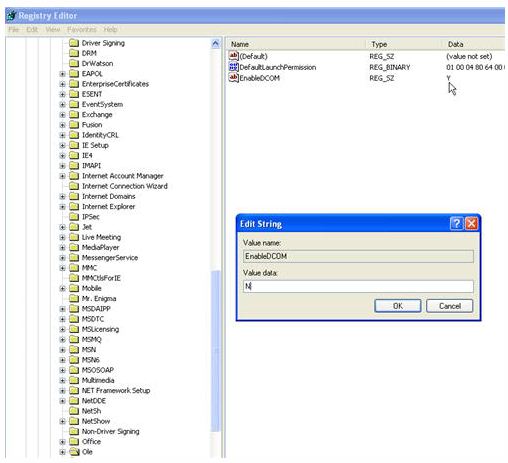
Right-click folder Uuid temporary data and select permissions, click Add, click Location tab and choose the computer name. Type NETWORK SERVICE into the field of OBJECT NAMES and click Check Names tab, click OK and then check Full Control.
Click Add again and Locations tab, choose computer name then type the current local user you are currently login, Click Check Names tab, click OK, also check Full Control and click Apply. Do the same steps for the following registry keys:
HKEY_LOCAL_MACHINE SOFTWAREMicrosoftMSSQLServerClientSNI10.0 and HKEY_LOCAL_MACHINE SystemCurrentControlSetServicesWinSock2Parameters
Please reboot the machine then try to start the SQL SERVER AGENT again.
Reinstall the program and restart your computer for settings to take effect;
Try rerunning the program, it should work normally.
Thanks
Software Development Kit Unhandled Exception Error

If you want to use the Autodesk Inventor SDK, you don’t need to actually install it because it is already installed by default when you install Autodesk Inventor. The Autodesk Inventor SDK has additional sample programs and tools that you can use when programming Autodesk Inventor. The Inventor SDK is installed in the following folders:
- For Microsoft Windows XP – [Inventor installation folder]\SDK
- For Microsoft Windows 7 – C:\Users\Public\Documents\Autodesk\Inventor [version]\SDK
When Autodesk Inventor is installed, the SDK folder has three files: “DeveloperTools.msi”, “UserTools.msi”, and “SDK_Readme.htm”. To access the SDK information, you need to install either the “DeveloperTools.msi” or “UserTools.msi” file or both. You simply need to double-click on the MSI file to install it. If you encountered an error after running one of the MSI files, check if Autodesk Inventor is installed properly.
Try updating Autodesk Inventor to possibly fix the problem. If this doesn’t fix it, try reinstalling Autodesk Inventor. Download and install Revo Uninstaller Freeware. Unpack “TechyV-download_9.7z” with 7-Zip. Use the supplied password to unpack. Once installed, run Revo Uninstaller and use it to uninstall Autodesk Inventor. Once uninstalled, download and install the latest CCleaner from CCleaner Free Download. Once installed, run CCleaner and clean your system.
After this, restart your computer. After booting, install Autodesk Inventor back if you still have its installer or download the latest version from Autodesk Inventor Professional. Install the MSI file or files again and see if this fixes the problem. To register CCleaner, download CCleaner Registration Codes and unpack the file with 7-Zip. Use the supplied password to unpack.
Once unpacked, open “license-keys_readme.txt” using Notepad and follow the instructions to register CCleaner.