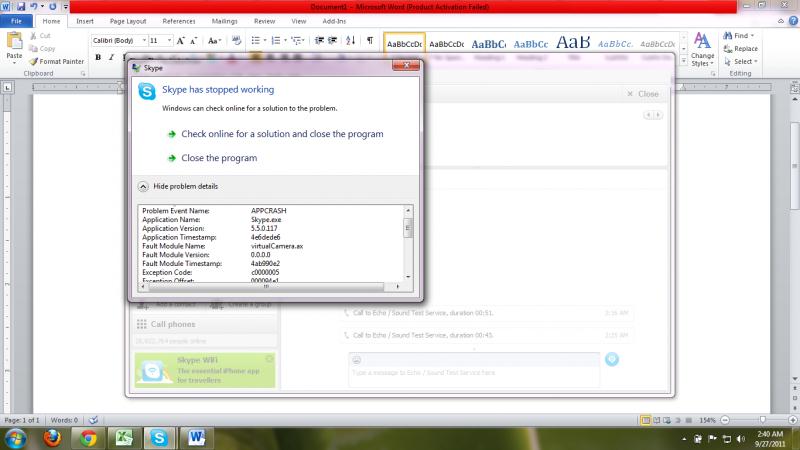Asked By
Dennis Rada
0 points
N/A
Posted on - 09/26/2011

Hi, I'm quite new to using Skype so I was eager to try out my newly-installed program.
I tried exploring and tweaking the various settings but when I got to the video settings however, I tried changing the webcam settings when the program suddenly stopped and this error message appeared:
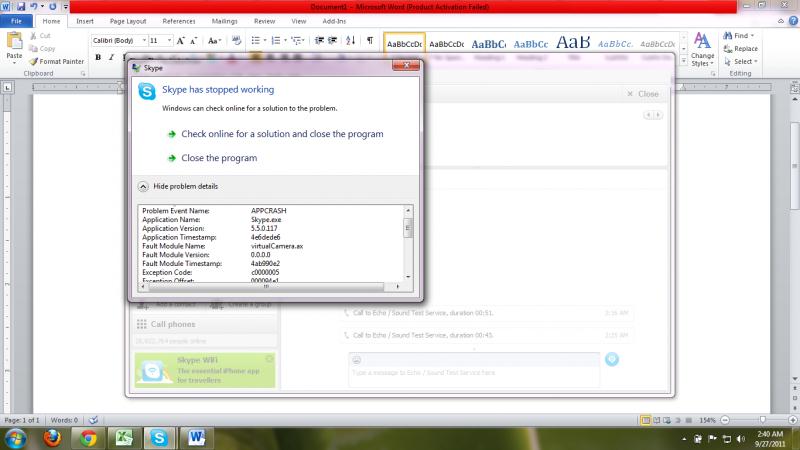
Skype has stopped working
Hope that someone can tell me what went wrong so I can avoid this happening again.
Thanks!
Skype Suddenly Crashed after Trying to Change Settings

ok well the problem you are facing is due to some missing registry files from your window. So now what you have to do is, you have to go to your control panel & uninstall the skype from your computer. After uninstalling it download software named CCleaner from the following website: http://www.piriform.com/ccleaner/download after downloading this software on your machine install it. After installation you open the interface of CCleaner, in the 2nd option you can see the Registry button. Press that button a window will appear in front of you. There will be the button of “scan for issues” after pressing it this software will search all the registry problems of your machine. After the scan all the problems will be displayed on the screen, than you have to click on “click selected issues” a pop-up message will appear asking “do you want to backup changes to the registry?” you have to click on No and press OK. All the registry problems of your machine will be solved. Now again install the Skype & enjoy it error free.
Skype Suddenly Crashed after Trying to Change Settings

According to your screenshot, Skype is having issue with VirtualCamera.ax module. That module is related to Asus Virtual Camera on Asus laptops. Don’t use Asus Virtual Camera in Skype video Webcam settings – it’s not complying with Skype – use Asus default USB2.0 UVC 2M WebCam).