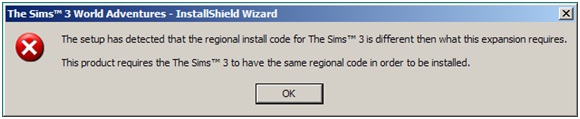Asked By
Earl O
0 points
N/A
Posted on - 10/14/2011

Hello everyone, I’m a bit younger and less experienced than most of you here so I would really appreciate some advice from the wiser.
I have a problem with the installation of The Sims 3 World Adventures game.
The error message that appears is this:
The Sims 3 World Adventures – InstallShied Wizard
The setup has detected that the regional install code for The Sims 3 is different then what this expansion requires.
This product requires the Sims 3 to have the same regional code in order to be installed.OK
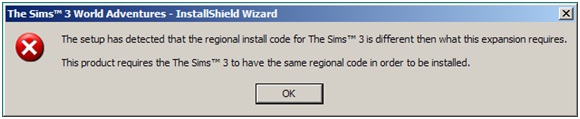
I already have all of the previous versions so I’m not sure why this one gives me trouble.
Thanks for the help.
The Sims 3 World Adventures installation problem

Well, this is not a fatal error.
First, You have to know what region codes are. Companies use this method to prevent the use of their media outside the intended territory. For eg. Blue ray disc purchased in england won't work in USA if its protected.
Same thing happened to your game. Your game has a region code protection. You are most probably trying to add an expansion pack to the game. The problem is right here. The region code of the expansion pack doesn't match with the one of the game. In other words region codes of games and expansion packs should be same.
You should look for a version of the expansion pack whose region code is same of your game.It will solve the problem.
Thanks.
The Sims 3 World Adventures installation problem

If you have Windows 7:
1. Click Start
2. Type "regedit" on Search programs and files. This will open the Registry Editor.
3. Click "HKEY_LOCAL_MACHINE", you'll see subfolders.
4. Click "Software". You will see more subfolders.
5. Look for "Sims", click on it for more subfolders.
6. Look for "Sims 3", click it.
7. On the right screen you will see a list. Look for "SKU" and double click on it. A pop-up window comes up, this allows you to change a number value.
-
Remember the original number just in case it does not work.
8. Change the number value to 2. If it does not work, change it to any number between 1-7 until it works.
If you have XP: Click Start > Run > type regedit > Enter > proceed to step #3.
My friend has this problem and it worked for him.
I hope it works for you 🙂