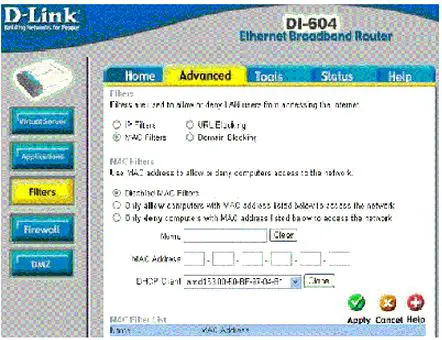Asked By
gabriel123
0 points
N/A
Posted on - 08/20/2011

My partner in a community project came over the house and brought over his laptop, so we could do research projects together. He told me that my wireless network was unsecured and advised me to do with Mac Filtering.
How do I secure my network with a DIR 300 D-Link Router?
Securing My Router with MAC Filtering

Hi,
-
MAC Filtering allows registered mac-address connect to your wireless network. This enables the configuration of the router to restrict free WiFi riders to connect to your WiFi signal.
-
Bad thing about this is, every time you add a computer to your network, the mac address needs to be added to the mac address filtering list. It's an added effort but surely it will eliminate risk of unwanted wireless riders.
Here are the steps to follow;
-
Type 192.168.0.1 in the address bar of your web browser;
-
Enter admin in the username and leave blank for password;
-
Click on the Wireless button in the left panel;
-
Go to the Advanced tab and click on Filters button the left side;
-
Tick on Mac Filters and choose Only allow computers with MAC address listed below to access the network.
-
Manually type the mac address in the MAC address field provided;
-
Click apply to save the settings.
-
Close the web browser and MAC Filtering is enabled and activated.