Asked By
chrischamp
1040 points
N/A
Posted on - 07/26/2011

Greetings to all techyv people, I am posting here an issue about SEAMONKEY, I have a hard time in running SEAMONKEY I always meet an error that said could not invoke the program,
Please refer below to see all the text of the error.
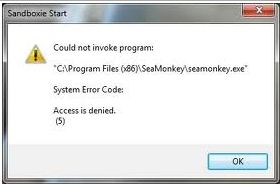
Sandboxie Start
Could not invoke program:
“C:Program Files (x86)SeaMonkeyseamonkey.exe’
System Error Code:
Access is denied.
(5)
The error message I meet is always recurring every time I run SEAMONKEY, I've been re installing the application for five times already, but same error keeps on flashing my screen, I already run out of patience, so for those who have encountered the same error I have,
Please share your ideas on how you deal with this problem,
Thanks a lot in advance.
Answered By
Balram
0 points
N/A
#123154
Seamonkey Could not invoke program

Here is a work around as recommended by Oracle Development
1. This leaves DCE running and we are going to reinstall all the back to Oracle 10.2.0.1
2. Unzip the file that has the 10.2.0.1 install files
3. Please install Patch 4589082 onto the "staging area" of the Oracle 10.2.0.1 install. Please thoroughly follow the directions to a "tee"
4. Install Oracle 10.2.0.1 process
5. After a successful install, within the Oracle 10.2.0.1 ORACLE_HOME directory, please remove these files:
lib/libncds10.a
network/install/ldflags.cds
lib/libndce10.a
network/install/ldflags.dce
6. Please install the Oracle 10.2.0.5 Patchset
Answered By
andrew7
0 points
N/A
#123155
Seamonkey Could not invoke program

Hi there,
In your problem about your Seamonkey, I have some tips and ideas and maybe it can help you through it.
First update your Mozilla Firefox browser into Mozilla Thunderbird browser. You can do so by searching it through your search engine. Just type Mozilla Thunderbird and download it for free. After doing so, restart your desktop so that Mozilla Thunderbird will take effect after the desktop has booted up.
Next is uninstalling your seamonkey application. It needs to be uninstalled so that there won’t be any discrepancies between Mozilla Firefox and Mozilla Thunderbird. Next is to reinstall the Seamonkey application or better download a new setup for an updated version. Downloading a new setup is encouraged because you are now using a new browser which is the Mozilla Thunderbird. After doing so, reinstall the setup and let it run for a few minutes. Try also uninstalling some add-ons on your Mozilla browser. Some add-ons are not compatible with the Seamonkey setup. If there are still error messages that will appear on the screen I will give you a troubleshooting sequence.
TROUBLESHOOTING SEQUENCE
-
Unsinstalling the Seamonkey setup. Click on the Windows Logo and click on Control Panel then remove or uninstall a program then select Seamonkey
-
Uninstall also Mozilla or Netscape 7 if either or both is installed
-
Restart your Desktop
-
Type in the search box C:Program FilesCommon Filesmozilla.orgGRE folder and Delete Seamonkey 1.0x only
-
Type in also in the search box C:Program FilesCommon Filesmozilla.org [endif]–>SeaMonkey folder and all its content
-
Disable your antivirus and reinstall Seamonkey
If it still doesn’t work try to download a program namely xpcom.cpi. just Google it and reinstall it right away.
Hope this helps you on your problem.












