Quick View Of The Components Of Microsoft Word Office

Hello, I started learning the computer and its basic application and thought to start with MS Office. Will someone please help me to go through the basic Components of Microsoft Word?


Hello, I started learning the computer and its basic application and thought to start with MS Office. Will someone please help me to go through the basic Components of Microsoft Word?


It feels good to hear that you are learning the computer. It is essential nowadays to learn and have knowledge about devices. Coming to the point, Microsoft Word is a word processor that is developed by Microsoft. It’s a multi-tool word processing program most widely used in the world. Word files are simply used as the format soft page for sending and receiving text documents. I’ll tell you about the Components of Microsoft Word.
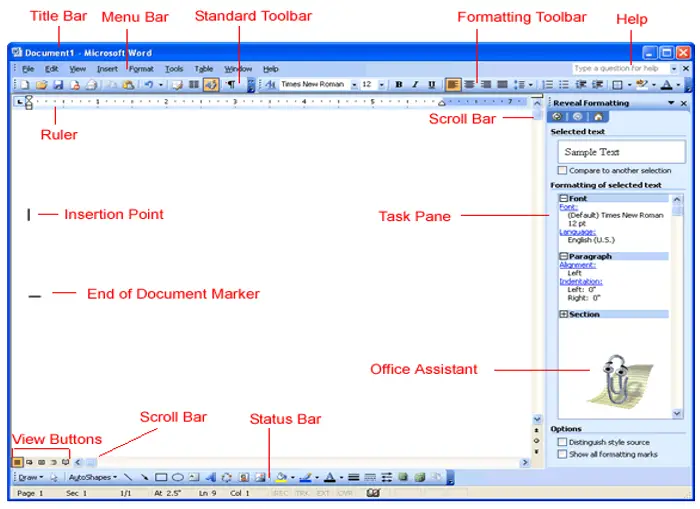
1. Menu Bar: – The menu bar holds a special place in a window supply majority essential program function.
2. Standard Tool Bar: – It’s the area located down the Menu bar. It has important features frequently used for creating documents.
3. Formatting Tool Bar: – It contains the features to change the format of the selected text.
4. Ruler: – Ruler on which you can set tabs, paragraphs, alignments, etc.
5. Insertion Point: – You will find there is a vertical line blinking on your workspace that denotes the current position of your work. You will change the position of it manually by clicking at the place where you want to go on the workspace.
6. Selection Bar: – On the left edge an invisible strip is available. The mouse pointer itself turns its position towards left, helps to select the particular line, paragraph, or document.
7. Split Handle: – By clicking this option, the window splits into two parts, helps to show the different portions at the same time as the same file.
8. Status Bar: – Displays generally the information of page, section, no. of pages used, pointer position, and time of the day.
9. Task Pane: – Display and groups the commonly used functions.
10. Office Assistant: – You will find an animated character pops out design to provide suggestions and help if needed. If no need for assistance, you can turn it off.
