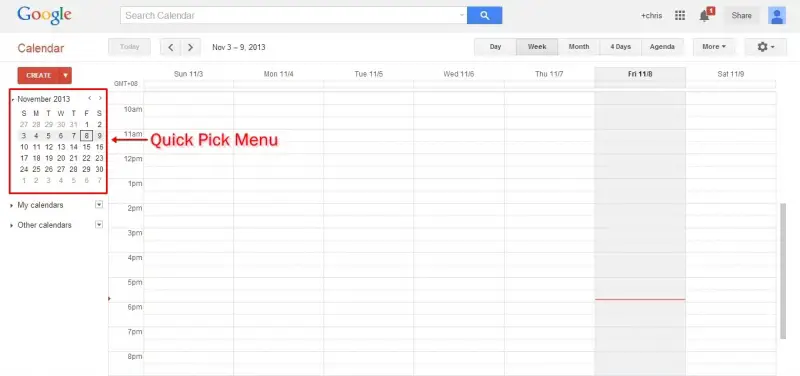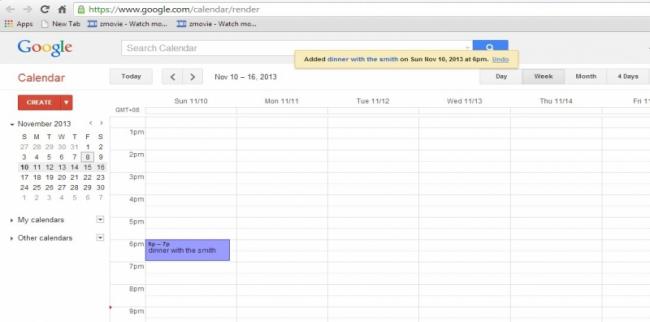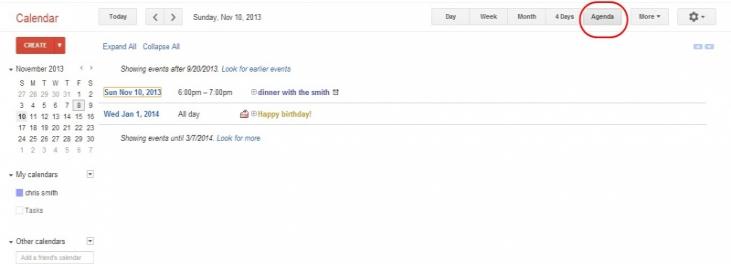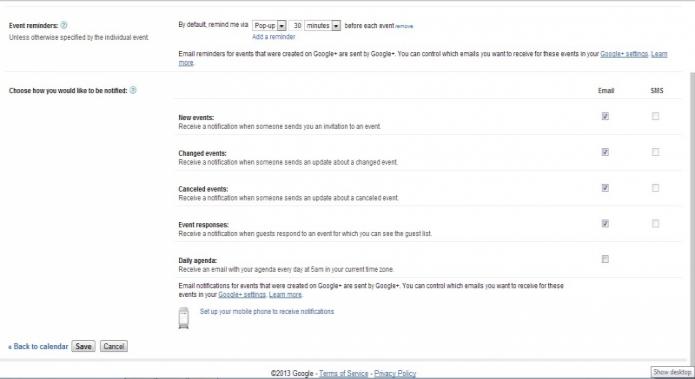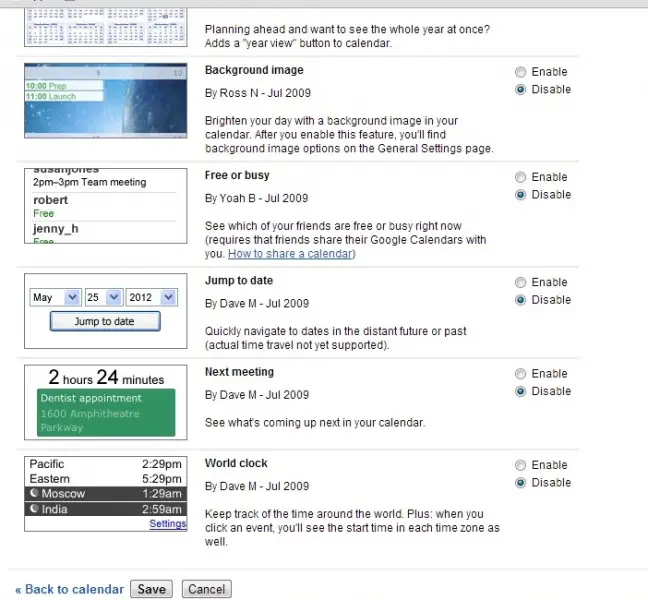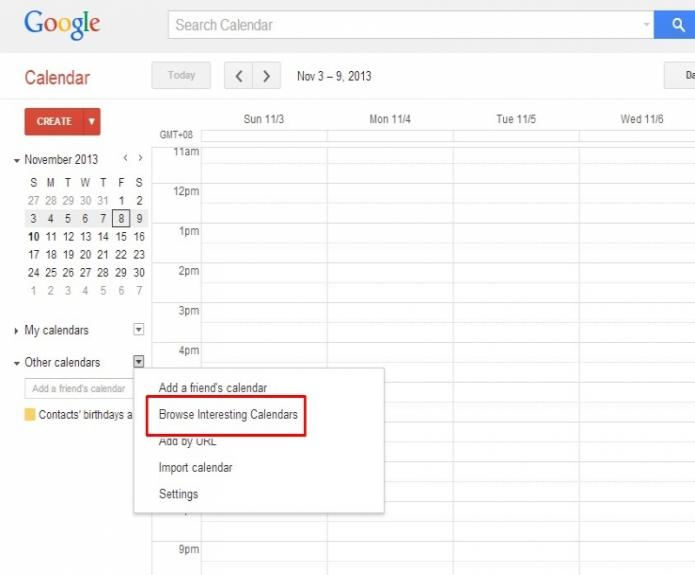I am a long time user of Google Calendar and I heard about the 5 hidden Google Calendar Gems and how it makes the task simple. I want to know more information about it which can be useful for me. Thanks in advance.
Query on 5 Hidden Google Calendar Gems

Steve Dotto of dototech, a clever guy who posted a video regarding the 5 Hidden Google Calendar Gems. He talks about how the users can easily manage their Google calendar with simple steps. The 5 Hidden Google Calendar Gems that he is talking about are the following:
1. Viewing the calendar – Steve talks about how you can change the view on your calendar; either by daily, weekly or monthly basis. He reveals the quick pick menu or the mini calendar from the left pane showing the entire month where you can drag your mouse to the right hand and select two or three week range. The effect is, you will see the range on the screen. This is a quicker way to change the at-a-glance settings on your calendar.
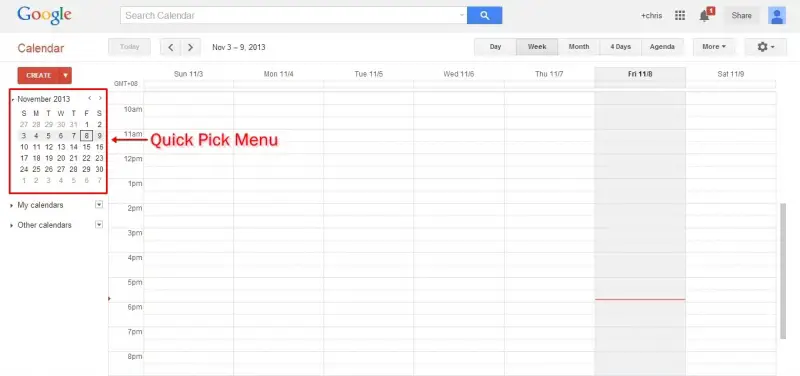
2. Creating Appointments or Events – According to Steve, creating appointments could be click-exhaustive since you need to Create the Appointment, Click on the Date, etc… The simpler way is to Create an Appointment the usual way and at the right-hand side, you can click on Quick Add. It will prompt you with a dialog box where you can type your appointment with the exact date and time.

The appointment will automatically be added to the calendar accordingly. You will see the appointment on the given date and time you specified. This saves time especially when you are on phone to make appointments, the Quick Add feature will be very useful.
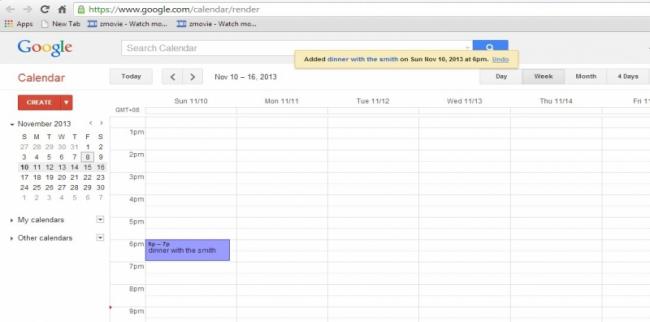
3. Agenda Option – This is like a handwritten out agenda of your appointments so you can plan your next meeting or events just by glancing on this. Just click on the Agenda button on the upper right side of your calendar to see the list of all your inputted events and appointments.
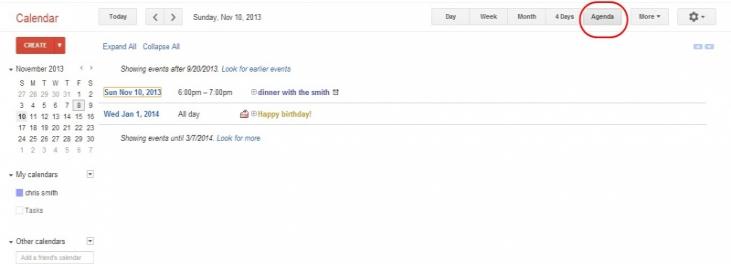
This is very useful to view your day. But it is more useful if the agenda will be emailed or texted to the users. Go to the left side of your calendar and click the drop down arrow beside your name, you will see additional options such as the Display only this Calendar, Calendar settings, Create event on this calendar, Share this Calendar and the Reminders and Notifications.

Clicking on the Reminders and Notifications will direct you to the Event Reminders page.
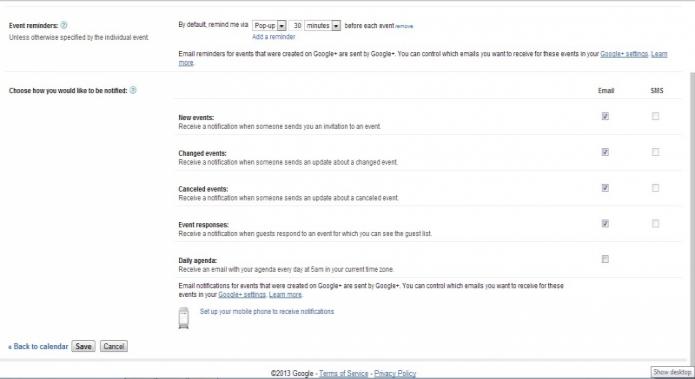
Modify the settings to get you notified on your upcoming appointments. You can set to receive your daily agenda on your email and also you can modify the notifications of other types of appointments of your upcoming events.
4. Weather Forecast – Adding the weather forecast in your calendar is also useful. To add it on your calendar, head over to your Settings.

You will see the Calendar Settings. Click on the Labs tab.

You will see some additional tools such as the World Clock. This is useful if you have plenty of meetings that are out of your time zone.
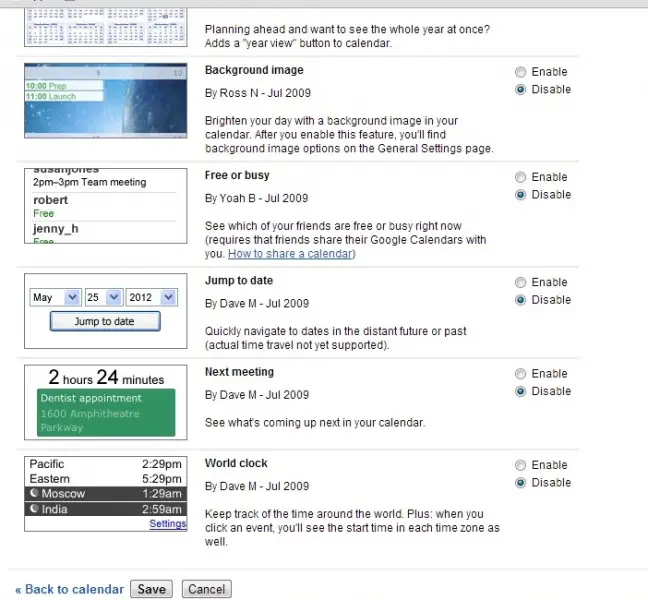
Go back to the General tab, in line with the Labs tab to see the General Settings of your Calendar. Scroll down to the Location Option. Type your CurrenT Location and go to Show weather based on my location option and then choose if you want to see the weather based on Fahrenheit or Celcius.

This will keep record on your calendar of the upcoming weather forecast.
5. Adding Group or Fun Calendars to your Calendar – Using an internet-based calendar such as Google Calendar is a good thing since we can have multiple distinct calendars such as your family or friends' calendar that you are subscribed to to see what's happening to them. To do this, click on the drop down arrow beside the Other Calendar on the left side and then click Browse Interesting Calendars.
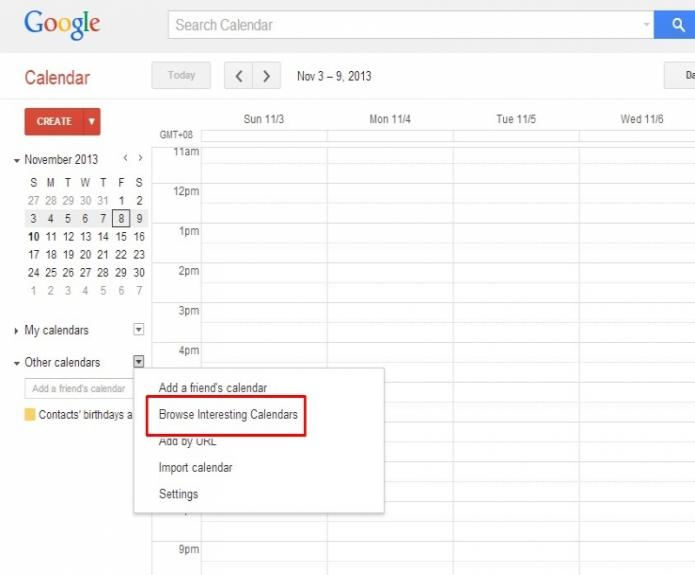
You can subscribe to different holidays and events and add it in your calendar. You can also click on the Sports tab to subscribe and add the upcoming events of your favorite sports team. Clicking on the Subscribe button will automatically import your selected events in your calendar.