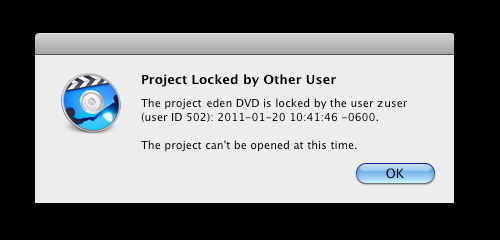Hi there,
I have this weird error when I want to open a project created on my laptop, made by me and saved also by me. I am the only user on this laptop and I have all the admin rights. Can anyone tell me what is happening with my laptop ? Did I lost the project ?
Thank you !
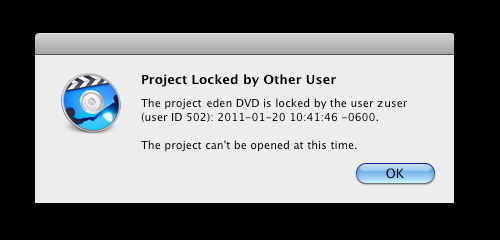
Project Locked by Other User
The project eden DVD is locked by the user zuser
(user ID 502): 2011-01-20 10:41:46 – 0600.
The project can’t be opened at this time.
Project locked by another user error with admin rights

Even if it is true that you are the administrator of the computer, other users on the computer can still lock their files so that others won’t be able to access them. But if you yourself saved the file then it is unusual that the file has been locked. Try unlocking the file. Open Finder then navigate to the location of the file you want to unlock.
Click on the file to select it then click the File menu and then select Get Info. Check if the Locked box is checked. If it is then maybe you accidentally locked it and you didn’t notice it. To unlock the file, uncheck the Locked box. When you are prompted, enter your administrator username and password to continue.
Try opening the project again and see if it works. In case you still can’t unlock the file, try following these. You must be using Mac OS X 10.4 Tiger or later when doing this. To begin, start the computer in single-user mode or verbose mode. If you don’t know how, shut down the computer if it is on.
Press the power button to start the computer and then immediately press and hold the Command key on your keyboard followed by the “s” key [single-user mode] or the “v” key [verbose mode]: Command-S, or Command-V. You will know that you have successfully entered verbose mode or single-user mode when you see white text on your screen.
Next, type without quotes “mount -uw /” then hit Return. Type without quotes “cd /Library/Preferences/SystemConfiguration” then press Return. Type this without quotes on a single line “defaults write /Library/Preferences/SystemConfiguration/autodiskmount AutomountDisksWithoutUserLogin -bool true” then hit Return. Type without quotes “sh /etc/rc” then press Return. After this, wait for the on-screen text to stop scrolling then hit Return.
Type without quotes “find / -flags schg -exec chflags noschg {} ;” then hit Return. When this is finished, type without quotes “rm /Library/Preferences/SystemConfiguration/autodiskmount.plist” then hit Return. Finally, type without quotes “reboot” then press Return.