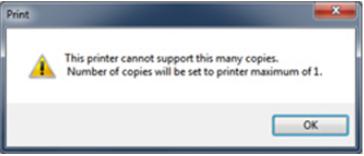Hello everybody here,
I have Dell Inspiron 1535and Operating system windows vista 32 bits.
And there is a problem with my HP printer and my computer which is when I try to print more than one copy using my printer by selecting from “Numbers of copies” and then press ok, a pop up message appears:
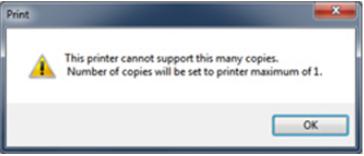
Print
This printer cannot support this many copies.
Number of copies will be set to the printer maximum of 1.
I need a fix for this error because I want to print more than 50 copies of a document and I can’t do it manually.
So anyone faced this problem, can tell me if this error from vista or from the printer?
Or anything else ?
Printer Maximum Number of Copies that can be print set to 1

may be its your driver problem. i think if you upgrade your existing printer diver version then it will be fix.
my suggestion will be …. update firmware to 9.0 after that if you failure to solver your problem then you have to download newest driver from manufacture website.
thanks
james ripon
Printer Maximum Number of Copies that can be print set to 1

This is quite an unusual hardware problem. I just don’t get it. I don’t understand why a printer can not print more than 1 copy. I have not yet experience this kind of problem. Try uninstalling the printer’s software as well as its driver. Then run a disk cleanup on your hard drive. If you have a disk cleanup utility tool use it instead to clean your hard drive from any temporary files and to empty the recycle bin as well then restart the computer.
After Windows has booted, check your computer for any possible errors. Use a disk utility application when checking the system. It is possible that there is an error in the file system that is making the printer limit its print job. For a much thorough diagnostics on the system, use a disk utility application like Norton SystemWorks or Norton Utilities. After the disk check, install again the printer’s driver including its software on the computer then try a test print if you can now print more than 1 copy.