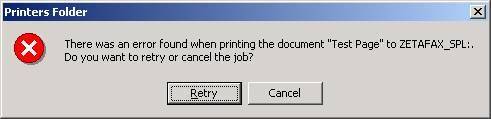Asked By
Dr.Jay
810 points
N/A
Posted on - 06/20/2011

Hi,
I have a print server which is a Windows 2000 professional machine, having service pack 4 installed on it.
It uses Windows authentication, for registration of users allowed to print, using the printer installed on this machine.
While configuring one of my client for permission to print, I got the following error again and again.
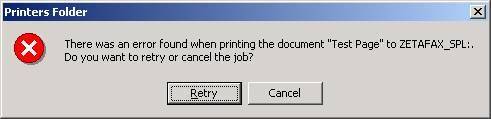
Printers Folder
There was an error found when printing the document “Test Page” to ZETAFAX_SPL:.
Do you want to retry or cancel the job?
The procedure is the same, that was used before, and results in a successful installation but for this user, I am getting the error again and again, without any success.
I even re installed the operating system on the client machine just to try, but failed.
Now I recognize that the problem might be at the print server end. But what problem ?
I am unable to understand.
Please help.
Print server error on client

Dr. Jay Hi,
I hope I can help you with these instructions. You did not include, what type of Printer you are using.
So I guess, it is Zetafax Printer you are using.
Shut down the Zetafax client first, then the following instructions:
-
Run REGEDIT (using Run from the Start menu)
-
Navigate to HKEY_CLASSES.
-
Add a new key called 'Zetafax' using Edit> New> Key (or change the existing value if already present).
-
In the Key add a new value using Edit> New> String Value. This value should be a letter not yet used for a drive-mapping.
-
Navigate to HKEY_LOCAL_MACHINESoftwareMicrosoftWindows NTCurrentVersionPorts.
-
Find the value for the port used by the Zetafax FaxMerge Printer. This will be something like 'C:TempZetafax_spl' or 'C:TempZetafax.spl'. Rename this so it is a 'Zetafax.spl' file in the root of the chosen mapped drive, so if the chosen drive letter is 'Z' it would be:
Z:Zetafax.spl
-
Close REGEDIT
-
Find all the ZFClient.ini files on the system. The Default client ini file, will be in the Zetafax Client's installation folder, which is typically 'C:Program FilesZetafax'. Any user who has run a Zetafax Client, will have their own copy of the file in their Application Data directory.
-
Open each ZFClient.ini file and modify the 'LogArea:' setting so it matches the SpoolDrive setting in the registry (see step 5 above). The line should now read something like:
LogArea: Z:
-
Add a new line to the ZFClient.ini immediately below this:
MapSpoolDrive: YES
-
Save the modified ZFClient.ini files.
-
Start the Zetafax Client, this will set up the drive mapping and should after which the Zetafax Client will start picking print jobs spooled by the Zetafax FaxMerge Printer.
Hope this will help you solve the problems.
Miley