Pop Up Error Occurred While Windows Was Synchronizing With A Time Server.

I am unable to synchronize time with the server. It says Error occurred while Windows was synchronizing with time. windows.com. How to rectify this error


I am unable to synchronize time with the server. It says Error occurred while Windows was synchronizing with time. windows.com. How to rectify this error


The error can occur if the server is down or the time setting is disabled. To check whether the time service for Windows is running or not:
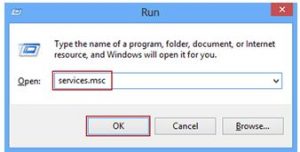
You can also use a different server by changing Internet time settings in the ‘Date and Time.’ Disable the firewall services to avoid obstruction.


That is actually normal when synchronizing the time on your computer with a time server and it also happens to me. If you receive an error when synchronizing the time on your computer with a time server, check if your internet connection is working. Open your web browser and visit a website. Try clicking some links to verify your internet is working.
If you don’t have internet connection, check the cable at the back of your CPU. Unplug the network cable from the network port then plug it back in. Check your internet connection again. If this doesn’t work, check the other end of the cable connected to the router. Disconnect and reconnect the cable from the router then see if it works.
If this doesn’t work, restart your router. If the router has a power button, press it to turn it off then unplug it from the power for about twenty seconds. Press any button on the router to drain any leftover power or to power cycle. After this, plug the router back to the power and turn it on. See if this works.
Once the connection is back, go to the date and time settings then on “Internet Time” tab, make sure “Automatically synchronize with an Internet time server” is checked. After this, set the server to either “time.nist.gov” or “time.windows.com” and then click “Update Now” if it is available. Click “OK” then restart the computer.
